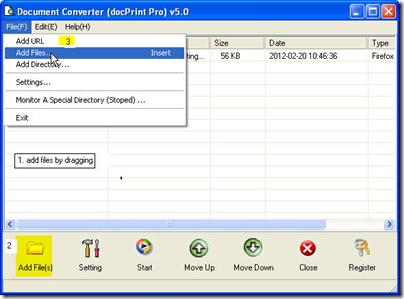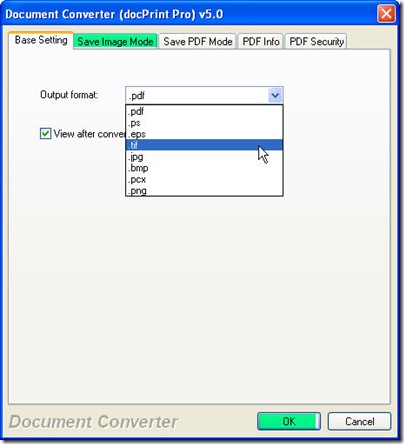This article is about how to convert htm to png by software Document Converter which is made to convert all the printable files to image files or PDF files. This software can be described as three-in-one. It has a CMD executable file and graphical user interface. And it can be also used as printer driver. If you need to know more about it, you can visit its homepage. https://www.verypdf.com/artprint/index.html
This article, I will focus on how to do the conversion from htm to png by its GUI version. I roughly divide the conversion into the following four steps.
Step one: Do the downloading.
Without this software, I can not finish the conversion from htm to png in a few seconds. So first I need to do is get one copy of this software on my PC. Here is the link. https://www.verypdf.com/artprint/docprint_pro_setup.exe By this link, you can get the trail version of this software and it is totally free. At least, you can use it for twenty times. Once you install it to your PC successfully, there will be an icon in the desktop, double click it then you can get this converter started.
Step two: Add files to it.
Here are three ways about adding files for your reference.
- 1. Add files by dragging. You can simply drag the files needed converting from its containing folder to this software interface.
- 2. Add files by clicking the button “Add files”.
- 3. Add files by pressing the option “File” on the top. Then choose “Add file” sub menu option.
Step three: choose the target file format.
Click the button “Setting” to open a menu option named “Base setting”. In this tab, you can choose the output file format as png in the drop-down list. Please do not be hurry to exit the menu option. If you need to adjust the image resolution and color depth, you can make it in the tab named “Save image mode”. The following picture can help you understand this step.
Step four: launch the conversion.
Before run the conversion from htm to png, you need to choose a folder to save the converted files. This task can be made by clicking the button “Setting”. Once you choose the output folder, the conversion will be launched too. You only need to wait three seconds, then you can get the converted files in the chosen folder.
This is the end of this article. Thanks for your reading.