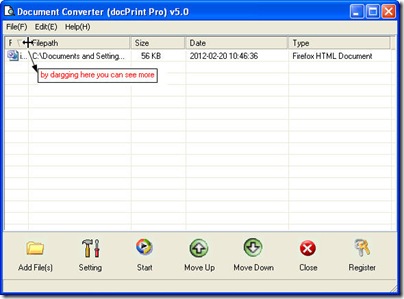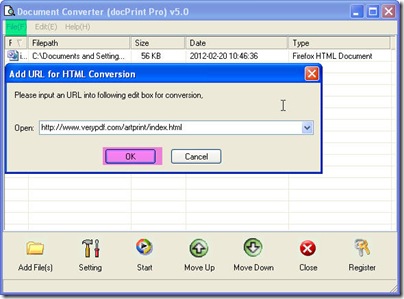This article will talk about a way of file format conversion from web page to postscript by Document Converter. Document Converter can help you convert all the printable files to image files or PDF files. And it allows you to edit the image property. This software is a combination of CMD version and GUI version. And it can be also used as a printer driver. When you use it as a printer driver, it can help you save a lot of paper, ink and precious time. But this article focuses on the conversion from web page to postscript by its GUI version.
Without some software, I guess it can not be easy to finish the conversion. So we’d better install this software to your PC first. Here is the free downloading link for you, https://www.verypdf.com/artprint/docprint_pro_setup.exe . If you need to choose other versions or know more about it, you can visit its homage; here is the link for you, https://www.verypdf.com/artprint/index.html
Now let us do the conversion together.
Open this application.
When you download it successfully, there will be an icon on the desktop. Double click it then you can get this software started. It is not hard to find that there are many blanks stated on the website. They are used for displaying the detail information of added files. The following picture can help you understand what I have said above.
Add files to it.
If you keep the web page files in some folder, you can drag them from its containing folder to this software and drop them on the software interface. Also you can click the button “Add Files” to add files. But for adding webpage files, the easiest way is to input their URL. This step can be reached by pressing the option “File” on the top then go to “Add URL”. The following picture can help you understand this.
Do the setting.
Choose your target file format as postscript which has been short as ps in the drop-down list in the “Base setting” tab. The “Base setting” tab can be opened by clicking the button “Setting”. And if you need to adjust the image resolution and color depth, you can make it in the “Save image mode” tab. If you have finished setting part, please back to its main interface by clicking the button “OK”.
Run the conversion.
Click the button “Start” to choose a folder to save the converted files. Meanwhile this button can launch the conversion from web page to postscript. A few seconds later, you can check the converted ps file in the appointed folder.
Here I will call an end for the conversion from web page to postscript. Thanks for your reading.