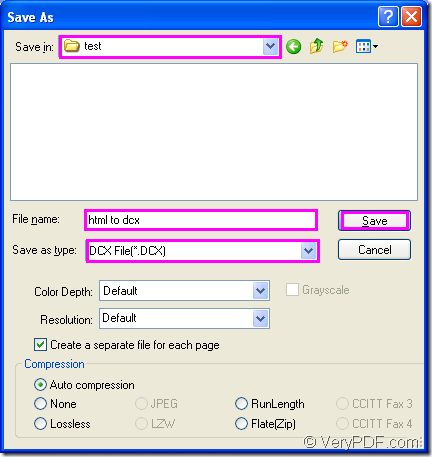For the conversion from html to dcx, if you want to shorten your work time, which application you should choose and which conversion method you should use? If you are being puzzled by these questions, you will find this article is really a good helper to you because you will get satisfy answers in the following contents.
Which application you should choose?
There is an application of VeryPDF named as Document Converter. This application is developed for converting any printable documents to many kinds of image formats. So converting html to dcx is only a piece of cake to Document Converter. There are three available applications in Document Converter and you can choose any one according to your own needs. If you need a batch converter, you can choose the GUI application. If you want to develop software, please use the command line application. If you want to print document and at the same time, you want to save paper and ink, the virtual printer application is a good choice.
The virtual printer docPrint also has an other role—document converter which has a friendly and clear interface, with which you can convert html to dcx easily. For using docPrint, you should download Document Converter at https://www.verypdf.com/artprint/docprint_pro_setup.exe first and install it on your computer.
How to convert html to dcx with docPrint?
To run docPrint, you should open the HTML document with some kind of browser. Then please click “File”—“Print” or press “Ctrl”+ “P” combination on the keyboard to open the “Print” dialog box. You can see all the printers installed on your computer in “Printer” combo box of “Print” dialog box and you should choose “docPrint” and click “OK” button. If you want to make your work convenient, you should set docPrint as the default printer. Then right click the HTML document and choose the “Print” option.
After you see the docPrint main window, you should try to open the “Save As” dialog box which is the last dialog box in the conversion from html to dcx. You can click “Save File” button in the toolbar or use the regular way to click “File”—“Save as”. The quick way is to use the hot key “Ctrl”+ “S”, which is a popular way for saving files.
You will see the “Save As” dialog box pop up and please set some settings to the target file and run the conversion. Just choose the location for the target file in “Save in” combo box. Then input the name for the target file in “File name” edit box. You should choose the right output format for the target file in “Save as type” combo box. Then click “Save” buttons to save all the settings. The “Save As” dialog box is shown in Figure1.
Figure1.
The conversion will be completed in no more than ten seconds and the green progress bar appears at the bottom of docPrint main window can remind you the conversion progress. If you want to read more related articles, please enter the blog VeryPDF Knowledge Base.