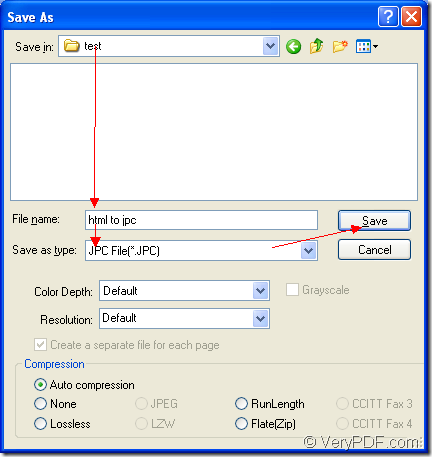The application Document Converter allows you to convert document of html to jpc. If you are being puzzled by this problem, please use Document Converter to help you. It is a kind of document converter which supports to convert any printable documents to many types of image formats. You will see the specific conversion steps in the following contents.
Before knowing how it works, you should learn something about Document Converter. It has three internal applications—GUI application, command line application and virtual printer application. If you need a batch conversion tool, you can choose the GUI application. If you are a software developer and need to develop software basing on Document Converter, you may choose the command line application. The virtual printer application may suite for the office potatoes who print documents everyday and want to save paper and ink.
Moreover, the virtual printer docPrint can also play as a document converter which is capable in the conversion from documents to images. It is easy to use. If you want to run docPrint, you just need to print the document to the docPrint for launching it. Then the conversion from html to jpc will run.
1. Please open the document of HTML and click “File”—“Print” to open the “Print” dialog box and choose “docPrint” as current printer in “Printer” combo box. Please click “OK” button to close the dialog box and continue the work. Then you will see the main interface of docPrint. To open the “Print” dialog box, you can also use the hot key “Ctrl”+ “P”. There is also an other situation that docPrint is the default printer and you only need to right click the HTML document and choose “Print” option to run docPrint.
2. In the interface of docPrint, please open the “Save As” dialog box with one of the following ways.
(1) Please click “File”—“Save as”, which is the regular way.
(2) Click the “Save File” button which seems like a floppy disk in the toolbar.
(3) Press “Ctrl”+ “S” on the keyboard, which is the quick way.
3. In “Save As” dialog box which is shown in Figure1, if you want to finish the conversion from html to jpc, you should do as follows:
(1) Just choose a suitable location for the target file in “Save in” combo box.
(2) Input the name for the target file in “File name” edit box.
(3) Please find the right output format for the target file in “Save as type” combo box.
(4) Click “Save” button.
Figure1.
At last, the conversion from html to jpc will run and you can see a green progress bar at the bottom of docPrint interface. When the conversion is over, the bar will disappear. You can download Document Converter at https://www.verypdf.com/artprint/docprint_pro_setup.exe.