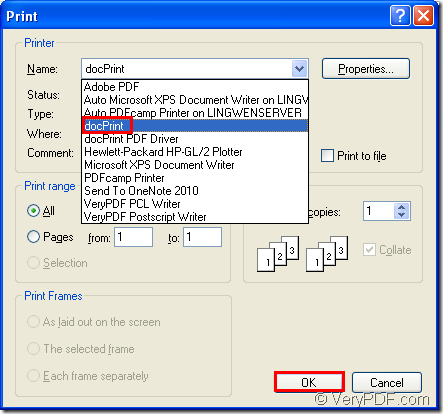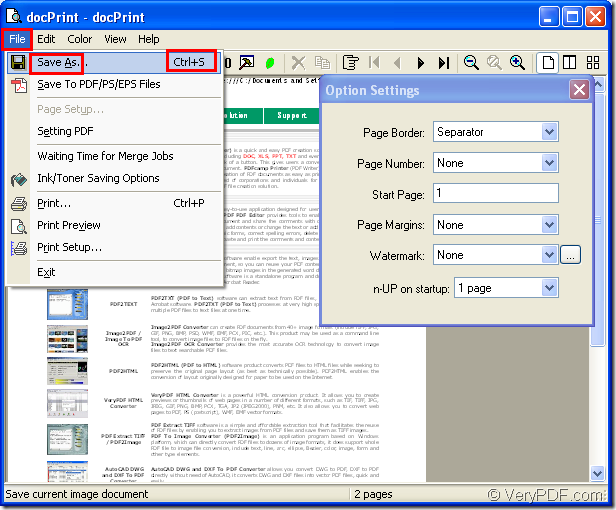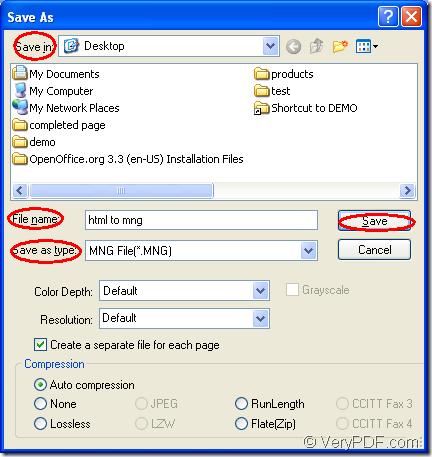Do you want to convert document of html to mng? If so, you can use the application tool Document Converter to help you. You will get many useful information after you use it. In this article, you will see how to convert html to mng with one application of Document Converter. Before knowing that, let’s learn something about MNG format. MNG is an extension of the PNG image format. MNG file is a little similar to an animated GIF file, but MNG uses higher compression.
The application used in this conversion is the virtual printer application in Document Converter—docPrint which can act not only as a Windows printer but also a document converter. docPrint can save paper and ink when you use it as a printer and can convert any printable documents to image formats when you use it as the document converter.
For using docPrint smoothly, you can should download Document Converter at https://www.verypdf.com/artprint/docprint_pro_setup.exe and install it on your computer. You will see the printer in the printer list when you open the “Start” menu and click “Printers and Faxes”. The following steps are given for you about the conversion from html to mng.
The first step—Run the printer driver
You should open the HTML document and click “File”—“Print” to open the “Print” dialog box, please see it in Figure1. In “Printer” combo box, please choose “docPrint” and click “OK” button. You can also use the hot key “Ctrl”+ “P” to open this dialog box. If docPrint is the default printer, the “Print” dialog box will be skipped by right clicking the HTML document and choosing “Print” option, which can run docPrint directly.
Figure1.
The second step—Open “Save As” dialog box
Please see the docPrint main window in Figure2, in which you can open the “Save As” dialog box with one of the following ways.
- Click “File”—“Save as”, which is the regular way.
- Press “Ctrl”+ “S”, which is the quick way.
- Use the “Save File” button in the toolbar.
Figure2.
The last step—Save the target file
Please see the popup “Save As” dialog box in Figure3 in which you should do the following operations to finish the conversion from html to mng.
- Find a output directory for the target file in “Save in” combo box.
- Name the target file in “File name” edit box.
- Choose the right output format in “Save as type” combo box.
- Click on “Save” button.
Figure3.
After that, you will see a green progress bar at the bottom of docPrint main window. The progress bar will disappear again when the conversion from html to mng is over. To obtain more information about Document Converter, please click here.