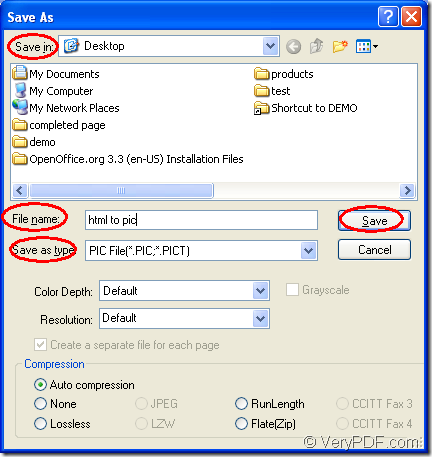For the purpose of converting document of html to pic, you should choose a suitable application which supports this function and use a right method which enables you to shorten the operation time. Based on these two important points, you’d better choose one of the excellent application of VeryPDF—Document Converter.
Document Converter is a such kind of application which can convert any printable documents to image formats. So converting html to pic is so easy to it. You just need to download Document Converter at https://www.verypdf.com/artprint/docprint_pro_setup.exe and choose one of the suitable internal applications of it.
The applications in Document Converter is GUI application, command line application and the virtual printer application. If you want to convert documents to images in batch, you can choose the GUI application. If you want to develop some kind of software, the command line application may be a good helper to you. If you are printing many documents and want to save paper and ink, you can choose the virtual printer application.
In addition, the virtual printer application docPrint also has an other role—document converter which enables you to convert the printable documents to image formats through a friendly and clear interface. Please see the steps about converting html to pic in the following contents.
- In the first step, you should open the HTML document and click “File”—“Print” to open the “Print” dialog box. Then please choose “docPrint” as the current printer in “Printer” combo box and click “Print” button to close this dialog box for continuing the work. If docPrint has been set as the default printer, you should right click the HTML document and choose “Print” option to run docPrint instead of opening the document.
- In the second step, please open the “Save As” dialog box through the popup docPrint window. You can click “File”—“Print”, which is the regular way to open the “Save As” dialog box. You can also click the “Save File” button in the toolbar or use the hot key “Ctrl”+ “S”, which are the quick ways to open the same dialog box.
- In the last step, you should save the target file in the “Save As” dialog box. Please choose the location for the target file in “Save in” combo box. Input the name for the target file in “File name” edit box. In “Save as type” combo box, please choose the right output format and then please click “Save” button to save all the parameters. Please see “Save As” dialog box in Figure1.
Figure1.
You will get the target file several seconds later and when the conversion from html to pic is over, you can check the target file in the location you have set just now with some kind of image viewing program.