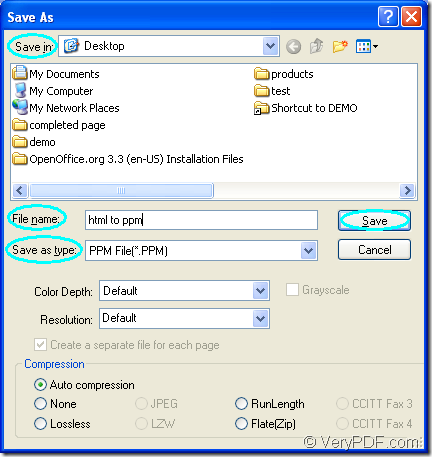The application Document Converter supports to convert any printable documents to image formats, including the document of html to ppm. In this conversion, only three steps are required and you can do it perfectly well if you can follow the steps one by one according to the introduction below.
Document Converter is an expert document converter which has three internal application—GUI application, command line application and virtual printer application. To convert documents to images in batch, you can use the GUI application; If you are a software developer, you may need to use the command line application. For the purpose of combining several pages in one sheet or scaling the page size to save paper and ink, you should take the virtual printer application.
docPrint is one of the virtual printer application in Document Converter. When you download Document Converter at https://www.verypdf.com/artprint/docprint_pro_setup.exe and install it on your computer, you will see docPrint in the printer list by clicking “Start”—“Printers and Faxes”. Just see the conversion steps about html to ppm below.
- Run the printer driver according to the following two situations.
- You can click “File”—“Print” or press “Ctrl”+ “P” in an opened HTML document and choose “docPrint” as the current printer in “Printer” combo box, then please click “OK” button. This is for the situation that docPrint is not the default printer.
- Please right click the HTML document and choose “Print” option in the dropdown list to run docPrint directly. This is for the situation that docPrint is the default printer.
- Open the “Save As” dialog box in the popup docPrint main window with one of the following ways.
- You can use the “Save File” button which looks like a floppy disk in the toolbar.
- Press “Ctrl”+ “P” to open the “Save As” dialog box.
- Click “File”—“Save as” in the main window.
- Save the target file in “Save As” dialog box step by step.
- Firstly, please choose the location for the target file in “Save in” combo box.
- Secondly, you should input the name for the target file in “File name” edit box.
- Thirdly, please select the right output format in “Save as type” combo box.
- Lastly, please click “Save” button.
Just see the “Save As” dialog box in Figure1.
Figure1.
These are all operations about the conversion from html to ppm and you must have got some useful information about it if you can understand the contents above. If you have some questions about this conversion, welcome to leave messages.