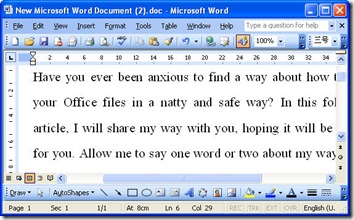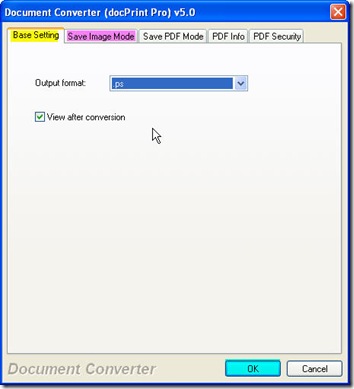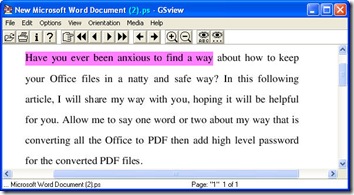What if converting Office to ps image file format, then you can show your Office files to some one without worrying that the Office files will be changed for modified without your permission. If you are interested in this topic, the following article will be helpful for you.
Converting Office to ps by software Document Converter whose nick name is docPrint that can do all the conversion from printable files to image files can be finished in a few seconds. In order to illustrate the detail steps, I will take a word document for example to display the conversion process. First of all, I guess you have to download this converter to your PC. Here is the downloading link for you. https://www.verypdf.com/artprint/docprint_pro_setup.exe If you need to use the formal version, please go to its homage to pay for it.
A random word document shows like the following picture.
Add this file to docPrint. You can add files by different ways according to the source of the Office files. Say if the Office files are put on the desktop, you can add them by simply dragging. If the Office files are kept in some folder, you can add files by clicking the button “Add Files”. If you need to convert online Office files to ps, you have to press the option “File” on the top then go to “Add URL”.
Set limitations for the converted ps files. Maybe you need to adjust the image resolution and color depth for the ps file. Then you can achieve you aim by clicking the button “Setting” then go to “Save image mode” sub menu label. But do not forget to choose the output file format at the “Base setting” sub menu label. If you finish the setting part, you can back to its main interface by clicking the button “OK”. This is the second step for the conversion from Office to ps. Once you click the “Setting” button then you will enter the menu option like the following picture.
Run the conversion from Office to ps, like word to ps by clicking the button “Start”. Then you will be reminded to choose a folder to save the converted files. Just wait three seconds then the converted ps file with the content of Office word will be showed up in the screen automatically. Now let check the effect from word to ps by a quick glance of the following snapshot.
Here I will call an end for the conversion from Office to ps. If you have further question, you are welcome to our live chat or email us at support@verypdf.com at any time. Thanks for your reading in advance.