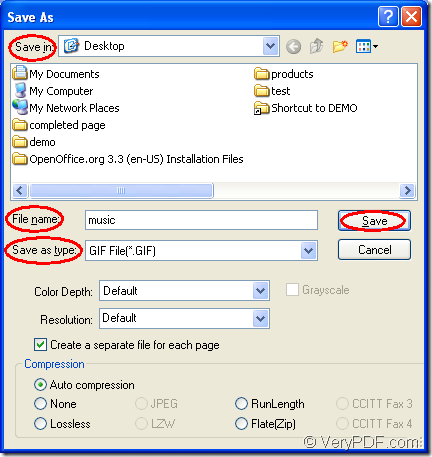One powerful document converter will be introduced in this article and of course the method about converting document of OpenOffice to gif will be introduced, too. The tool in the conversion is docPrint Document Converter Professional which is also called as docPrint for short. With three applications in docPrint Pro, you can realize different purposes.
If you need a batch conversion helper, you can choose the GUI application in docPrint Pro. If you are a software developer, the command line application will be a good choice to you. To scale the page size for saving paper and ink, you can use the virtual printer application. In addition, the virtual printer docPrint can also play the role as a document converter which can convert OpenOffice to gif and you just need to print the document to docPrint for launching it.
Please download docPrint Pro at https://www.verypdf.com/artprint/docprint_pro_setup.exe if you want to use docPrint smoothly. In the end of the installation, you will be reminded whether to set docPrint as the default printer. If you convert document to image usually, you’d better choose “Yes”. Then please see the following contents which aim at showing you the steps about the conversion from OpenOffice to GIF.
1. You should run the printer driver at first. Please open the OpenOffice document in OpenOffice program. Then click “File”—“Print” to open the “Print” dialog box. In the “Printer” combo box, you need to choose “docPrint” as the current printer and then please click on “Print” button. If docPrint has been set as the default printer, please right click the document to be converted and click “Print” option in the dropdown list.
2. You should try to open the “Save As” dialog box in which you are allowed to save the target file as GIF format image. Here are three methods given for your reference. You can click “File” and click “Save as” in the dropdown list or click the toolbar button—“Save File” button which looks like a floppy disk. You can also press “Ctrl”+ “S” to open the dialog box.
3. At last, you should finish the conversion from OpenOffice to gif in “Save As” dialog box via the following easy operations. You should choose a output location for the target file in “Save in” combo box. Just input a good name for the target file in “File name” edit box. Then please select the output format in “Save as type” combo box and click the “Save” button. Please see the “Save As” dialog box in Figure1.
Figure1.
Then you will see the “docPrint” main window again, at the bottom of which there appears a green progress bar which can remind you the conversion progress. When the progress bar disappear, you can find your target file, which means the conversion has been finished.