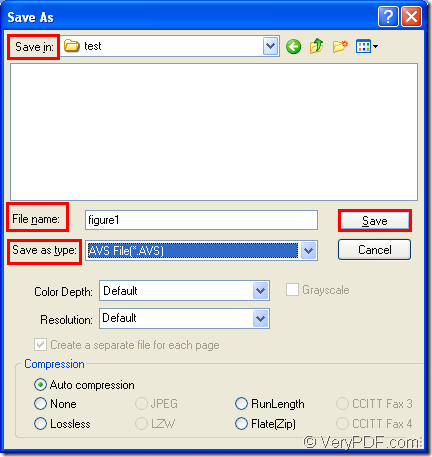This article supplies an easy and fast way about converting odt to avs and you can fulfill the conversion in no more than two minutes within three steps. This article will introduce the conversion tool first then give you the detailed conversion steps. Please go on reading.
Which kind of tool?
The application used in the conversion from odt to avs is docPrint Document Converter Professional which is also called as docPrint Pro. It is a professional document converter which enable users to convert any printable documents to many kinds of image formats (50+). Three applications combine the whole docPrint Pro.
The GUI application can be used as a batch converter. The command line application is a good helper in software developing and the virtual printer can be used to save paper and ink. Moreover, the virtual printer docPrint can also be used as a document converter if you can print the printable document to docPrint. So if you want to use docPrint, please download docPrint Pro at https://www.verypdf.com/artprint/docprint_pro_setup.exe and install it on your computer.
How to convert odt to avs?
1. Please open the ODT document and click “File”—“Print” to open “Print” dialog box. Then you will be able to select the printer to be used. Please choose “docPrint” as current printer in “Printer” combo box and click “Print” button. You can also use the hot key “Ctrl”+ “P” to open “Print” dialog box. If docPrint is the default printer, please right click the ODT document and click “Print” option.
2. You should try to open the “Save As” dialog box in the popup “docPrint” window. Please use one of the following offered ways. The first one is to click “File” and click “Save as” in the dropdown list. The second one is to click “Save File” button in the toolbar. The third one is using the hot key “Ctrl”+ “S” when you want to save file.
3. In the last dialog box—“Save As” dialog box of the conversion from odt to avs, you can see some combo boxes and an edit box. In “Save in” combo box, you can choose the location for the target file. In “File name” edit box, you can input the name of the target file. In “Save as type” combo box, please select the right output format for the target file. Then click on “Save” button. Figure1 will show you the “Save As” dialog box.
Figure1.
When you clicking on “Save” button, you will see a green progress bar at the bottom of the “docPrint” window and the progress bar will disappear when the conversion from odt to avs is over. Then you can find you target file in the specified location to check whether your purposed has been achieved.