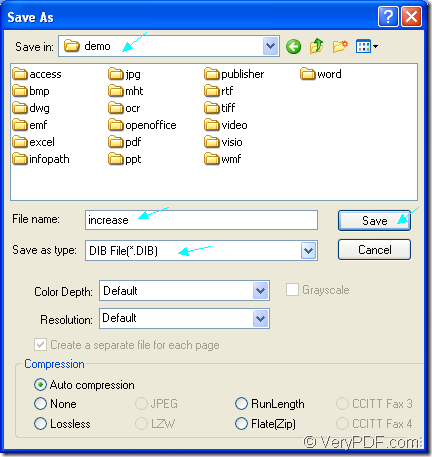DIB format is similar to a .BMP file. It is generic Windows or OS/2 bitmap graphic. The format supports 1, 4, 8, and 24 bits per pixel. For DIB files are saved in a standard bitmap format, you can open them by most image editors and image viewing applications. If you want to convert OpenOffice document of odt to dib, the application docPrint Document Converter Professional will be a good choice.
Please download docPrint Document Converter Professional for free trial at the following website: https://www.verypdf.com/artprint/docprint_pro_setup.exe. It is also called as docPrint Pro for short. With docPrint Pro, you can convert any printable documents to 50+ image formats. When you install it on your computer, you will find there are three available applications of docPrint Document Converter Professional—GUI application, command line application and virtual printer application.
You can use the GUI application to convert documents to images in batch, take the command line application as the helper in software developing, and use the virtual printer application for saving paper an ink. You can also see the virtual printer docPrint as the document converter and you will see the steps about converting odt to dib with docPrint.
1. Please run the printer driver at the beginning of the conversion. You should open the ODT document and click “File”—“Print” to open “Print” dialog box in which you should choose “docPrint” as current printer in “Printer” combo box and click “Print” button. The “Ctrl”+ “P” combination on the keyboard can also do the same work. If docPrint has been set as the default printer, you just need to right click the ODT document and choose “Print” option instead of opening the document.
2. Please open the “Save As” dialog box in the popup “docPrint” main window. You can choose anyone of the following methods to open the “Save As” dialog box. You can click “File” and click “Save as” in the dropdown list. You can also use the “Save File” button in the toolbar. The hot key “Ctrl”+ “S” is always a good idea when people want to save files.
3. You will see the “Save As” dialog box pop up and please make some changes to the target file in the dialog box. In “Save in” combo box, you should choose the path for the target file. In “File name” edit box, please input a good name for the target file. In “Save as type” combo box, you need to select the right output format and then, please click on “Save” button to save the changes you have made.
Please see the “Save As” dialog box in Figure1.
Figure1.
When you finish in reading this article, have you been interested in the application docPrint Pro? If so, please download it and use it you convert odt to dib yourself. If you want to get more information about the application, you can click here to visit its homepage.