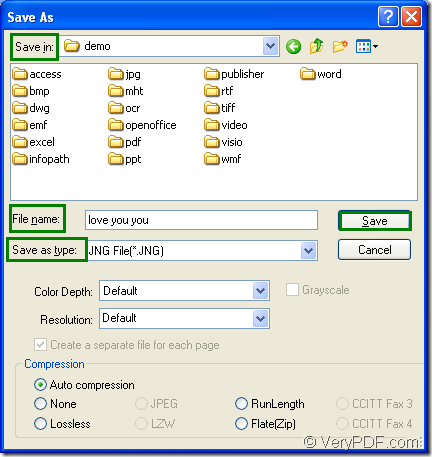JNG is a kind of raster image file format related to the .PNG format, but JNG format uses lossy compression like the .JPG files. JNG file is developed as a sub-format for .MNG objects, but it can also be used as a standalone raster image format. If you want to convert OpenOffice document of odt to jng, you can use the virtual printer application of docPrint Document Converter Professional—docPrint.
As one application in docPrint Document Converter Professional which is also called as docPrint Pro, docPrint is a Window printer. It supports to print 2, 4, 6, 8 or 16 pages in one page. It can also scale the page size to save paper and ink. On the other hand, docPrint is also a powerful document converter which can convert any printable documents to image formats such as odt to jng. For there is a friendly and clear interface of docPrint, you can master it in a short time.
Before using docPrint, you should download docPrint Pro at https://www.verypdf.com/artprint/docprint_pro_setup.exe and install it on your computer. You can see the printer driver in the printer list when you click “Start”—“Printers and Faxes”. Please see the following contents for obtaining the specific steps about converting odt to jng.
1. Run the printer driver.
If you have set docPrint as the default printer, you just need to right click the ODT document and click “Print” option in the popup dropdown list, which can make your work more convenient. If docPrint is not the default printer, please open the ODT document and click “File”—“Print” to open “Print” dialog box. In “Printer” combo box, please choose “docPrint” as the default printer and click “Print” button.
2. Open “Save As” dialog box.
The main window of “docPrint” will popup on your screen. You should try to open the “Save As” dialog box in the “docPrint” main window. Please choose any one of the following methods and of course, if you have some good ideas about this step, welcome to leave message. (1) Click “File”—“Save as”. (2) Use the “Save File” button in the toolbar. (3) Press “Ctrl”+ “P” on your keyboard at the same time.
3. Save the target file.
To complete the conversion from odt to jng, you have to do the following operations before running the application. (1) Please set the location for the output file in “Save in” combo box. (2) In “File name” edit box, you can input the name of the target file. (3) You should choose the right output format for the target file in “Save as type” combo box. (4) Click “Save” button. Please see the “Save As” dialog box in Figure1.
Figure1.
These are all the steps about the conversion from odt to jng.
There are also two other applications in docPrint Pro. The GUI application can be used as the helper in batch conversion. The command line application is a good assistant for many software developers. For different purposes, you can choose any one of these three applications.