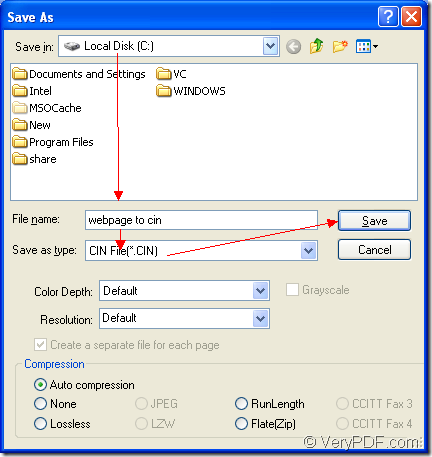It will be only three steps to finish the conversion from webpage to cin if you can choose the application Document Converter. For Document Converter is able to convert any printable document to image formats. There are three internal applications in Document Converter, which are designed for different purposes for different people.
The three applications are GUI application, command line application and virtual printer application. When you need to convert documents to images in batch, you’d better choose the GUI application because it is the good at batch conversion. If you are a software developer, you can choose the command line application for your work. If you want to print documents and would love to save paper and ink, the virtual printer application will be a good choice.
To convert webpage to cin, you can also use the virtual printer application docPrint for it also has the ability to act as a document converter. You just need to print the document to docPrint for launching the application. For using docPrint, you should download Document Converter at https://www.verypdf.com/artprint/docprint_pro_setup.exe and you should install it on your computer.
Please see the detailed conversion steps in the following contents.
The first step—Run the printer driver. You should open the Webpage you like and click “File”—“Print” or use the hot key “Ctrl”+ “P” to open the “Print” dialog box. In “Printer” combo box of the dialog box, you need to choose “docPrint” as current printer and then click “OK” button to open docPrint main interface.
The second step—Open “Save As” dialog box. In docPrint main interface, you can see some buttons in the toolbar and a small dialog box on the right. There is no need to care about them if you want to convert webpage to cin only. Please click “File”—“Save as” or click the “Save File” button in the toolbar. You can also use the hot key “Ctrl”+ “S” on the keyboard.
The last step—Save webpage to cin. In the popup “Save As” dialog box, you should set some parameters to the target file. Please choose the location for the target file in “Save As” dialog box. In “File name” edit box, you need to input the name for the target file. Please specify the output format for the target file in “Save as type” combo box and then please click “Save” button. Please see “Save As” dialog box in Figure1.
Figure1.
Several seconds later, you will get your target file in the specified location. To learn more information about Document Converter, you can click here to visit its home.