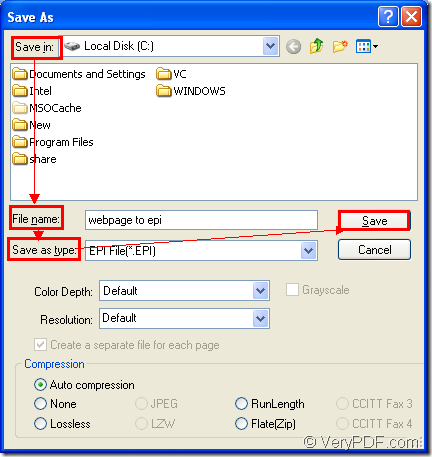Do you want to convert webpage to epi format file when you find there are some useful information on some Webpage? If so, you must choose a suitable application which supports this kind of conversion. You should also take the right conversion method which can shorten the work time for you a lot. In this article, you will get the two answers about the conversion tool and the conversion method.
Which kind of tool you should use?
There is an application recommended in the conversion from webpage to epi—Document Converter. It is a software product that dynamically converts MS Office documents, OpenOffice, HTML, WordPerfect, AutoCAD DWG, PostScript, Adobe Acrobat PDF and many other document types to Adobe Acrobat PDF, PostScript, EPS, XPS, PCL, JPEG, TIFF, PNG, PCX, EMF, WMF, GIF, TGA, PIC, PCD and BMP etc formats.
Document Converter works in three applications—GUI application, command line application and the virtual printer application. To convert documents to images in batch, you’d better use the GUI application for which is good at batch conversion. To develop software, you’d better choose the command line application. If you want to save paper and ink, please choose the virtual printer application.
Moreover, the virtual printer application docPrint can also act as a document converter which has the ability to convert any printable documents to image formats within three steps.
How to convert webpage to epi with docPrint?
- Please open the Webpage with one kind of browser you like and click “File”—“Print” or use the hot key “Ctrl”+ “P” to open the “Print” dialog box. Then please choose “docPrint” as current printer in “Name” combo box and click “OK” button to open the docPrint main interface.
- Next you should open the “Save As” dialog box in which you can use the set parameters to the target file and run the conversion from webpage to epi. You can click the “Save File” button to open the “Save As” dialog box or take the quick way “Ctrl”+ “S” combination on the keyboard. The regular way—clicking “File”—“Save as” is also available.
- At last, you will see the “Save As” dialog box and please set the location for the target EPI format file in “Save in” combo box. Then input the name for the target file in “File name” edit box. You should choose the right output format for the target file in “Save as type” combo box and click “Save” button to save all the changes.
Figure1.
These are all the steps about converting webpage to epi. If you are interested in Document Converter, you can download one and try the conversion yourself and you will get more useful information about the application.