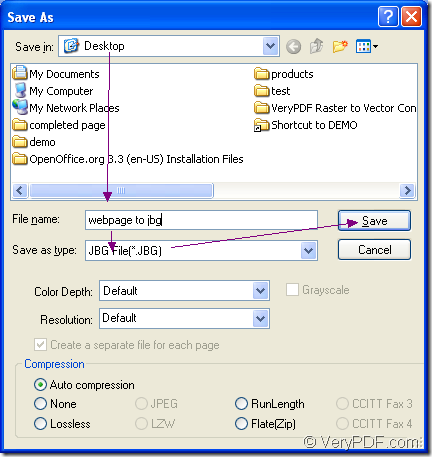For the purpose of converting webpage to jbg, you can take the application Document Converter as your helper. In this article, you will see the detailed conversion steps with one powerful application of Document Converter.
There are three internal applications in Document Converter in total—GUI application, command line application and the virtual printer application. The GUI application is good at making batch conversion. The command line application can be used to develop software. The virtual printer application is a good tool to save paper and ink.
What deserved to be mentioned here is that the virtual printer application is not only a simple virtual printer which is able to scale page size or combine pages. It can also act as a document converter which enables you t0 convert any printable documents to many kinds of image formats, including JBG format.
So the leading role in this article is the virtual printer docPrint. You can see it in the printer list after you download Document Converter at https://www.verypdf.com/artprint/docprint_pro_setup.exe and install it on your computer. Please print the Webpage to docPrint to run it.
Just open the Webpage with some kind of browser such as Chrome, IE, FireFox, etc. In the opened window, please click “File”—“Print” to open the “Print” dialog box. You are allowed to set “docPrint” as current printer in “Printer” combo box and then please click “OK” button. These are all for running docPrint.
Then please try to open the “Save As” dialog box in which you can set parameters to the target file and run the conversion from webpage to jbg. The regular way to open the “Save As” dialog box is to click “File”—“Save as”. The quick way are click “Save File” button in the toolbar or use the hot key “Ctrl”+ “S” combination on your keyboard.
The last step is to save webpage to jbg in “Save As” dialog box. The “Save in” combo box allows you to choose the location for the target file. The “File name” edit box enables you to input the name for the target file. The “Save as type” combo box allows you to choose the right output format from all the supported formats. At last, please click “Save” button to end all the operations. Please see the “Save As” dialog box in Figure1.
Figure1.
There are all the steps for you to convert webpage to jbg and you can use some kind of image viewing or processing program to check the target file. If you are interested in Document Converter, you can click here for obtaining more information about it.