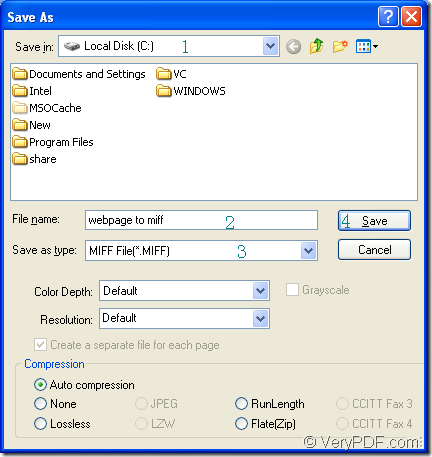Do you need to convert the contents in a webpage to miff format file? If you want, please use Document Converter as your tool for it is an expert document converter which can help you convert any printable document to image formats. It is more powerful than other products because it contains three internal applications which are developed for meeting different needs of different people.
To convert documents to images in batch, you’d better use the GUI application because it is good at batch conversion. If you are used to input command line in MS-DOS interface or want to develop the software, you can choose the command line application. The virtual printer application is designed for saving paper and ink via scaling paper size or combining several pages into one single page.
You can also use the virtual printer docPrint to convert webpage to miff because it can also act as a document converter which has a friendly interface. docPrint is easy to use and you just need to print the Webpage to docPrint for launching it, then the conversion will be finished within three steps. For using docPrint, you should download Document Converter at https://www.verypdf.com/artprint/docprint_pro_setup.exe and install it on your computer. Please see the following contents which are the details about the conversion from webpage to miff.
- Run the printer driver
You should run the printer driver by opening the “Print” dialog box in the opened Webpage window. Please click “File”—“Print” or use the hot key “Ctrl”+ “P” to open the dialog box. In “Printer” combo box of the “Print” dialog box, please choose “docPrint” as your current printer, then please click on “OK” button for continuing the work.
- Open the “Save As” dialog box
There are three given ways for you to open the “Save As” dialog box in which you can run the conversion from webpage to miff and make changes to the target file.
- Please click “File”—“Save as” in the interface of docPrint.
- Use the hot key “Ctrl”+ “S” to open the dialog box.
- Click the “Save File” button which seems like a floppy disk in the toolbar.
- Save webpage to miff
To save the target file in “Save As” dialog box, you should finish the following operations.
- Please choose the location for the target file in “Save in” combo box.
- Input the name for the target file in “File name” edit box.
- Just choose the right output format for the target file in “Save as type” combo box.
- Please click “Save” button to save all the changes.
Please see “Save As” dialog box in Figure1.
Figure1.
You are allowed to browse the target file in the specified location when the conversion from webpage to miff is over. For obtaining more functions about Document Converter, you should click here to enter its HOME.