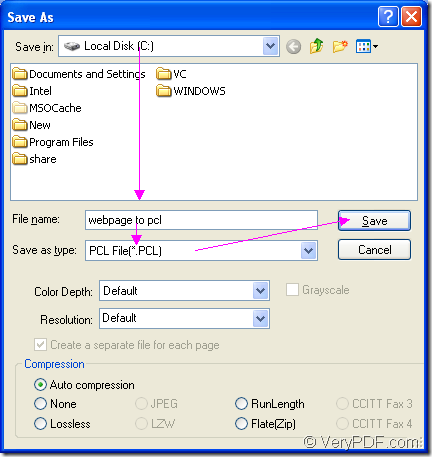Three steps are required in the conversion from webpage to pcl if you can use the application Document Converter as your tool. It is free for trial at the following link: https://www.verypdf.com/artprint/docprint_pro_setup.exe. After downloading the application, please install it on your computer and you will see there are three internal applications in Document Converter.
Two internal applications location in the installation directory. They are GUI application which is good at batch conversion and the command line application which can be used as the helper to many software developers. The third application locates in the printer list. It is the virtual printer application—docPrint which can act as a virtual printer also a document converter.
As a virtual printer, you can use docPrint to save paper and ink by scaling pages to several size types. As a document converter, you can use it to convert any printable documents to image formats (50+). You can also use docPrint to convert webpage to pcl of course.
1. Please open the Webpage in the browser and you should one of the following two ways to open “Print” dialog box. You can click “File”—“Print” to open the dialog box. You can also take the hot key “Ctrl”+ “P” to open the dialog box. In this dialog box, you should choose “docPrint” as the current printer in “Printer” combo box and click “OK” button to open docPrint main window.
2. In docPrint main window, you will see some function buttons in the toolbar and a small dialog box on the right. Please try to open the “Save As” dialog box in which you are able to save webpage to pcl in a short while for finishing the conversion. You can click “File”—“Save as” or use the hot key “Ctrl”+ “S” to open the dialog box. The “Save File” button in the toolbar is also available to open the dialog box.
3. In “Save As” dialog box which is shown in Figure1, you should choose the output location for the target file in “Save in” combo box, input the name for the target file in “File name” edit box, specify the location for the target file in “Save as type” combo box and click the “Save” button to save all the changes.
Figure1.
These are all the steps about the conversion from webpage to pcl. You can do it perfectly well if you need to convert webpage to pcl. Just download Document Converter and install it on your computer to have a try.