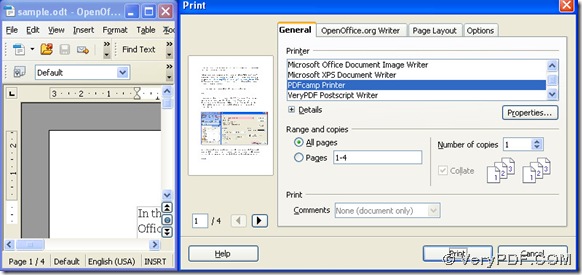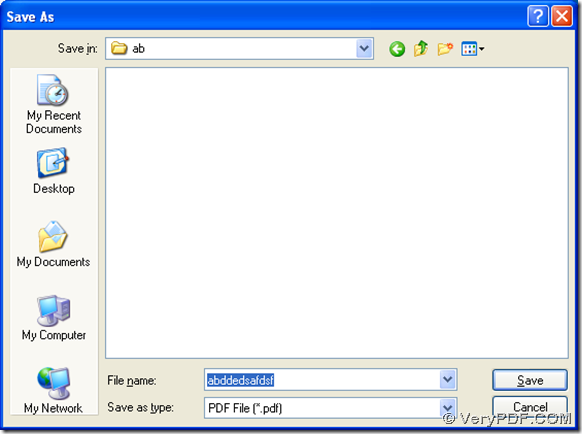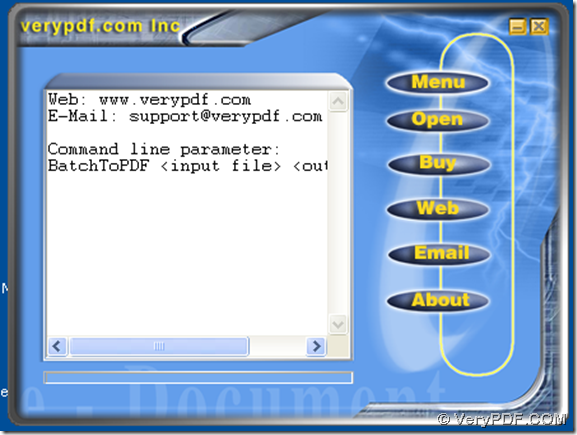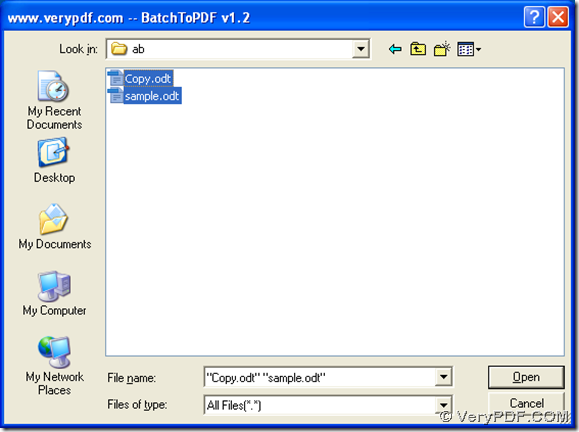To print OpenOffice documents of odt to pdf, you may need to use PDFcamp Printer Pro, which can offer you three ways to process this task. To know more, please follow me in the following paragraphs.
Click this link, you can get the program of PDFcamp Printer Pro, then install PDFcamp Printer Pro with this program by the double-clicking. Once the installation of PDFcamp Printer Pro is installed in your computer, you can use the following three ways to process the task:
WAY1. Use the virtual printer to print odt file to pdf file singly
- Open a odt file by double-clicking it
- Press “File” > select “Print”, and the print panel can be popup
- Choose “PDFcamp Printer” on the print panel and click “Print”
- Choose a folder for pdf and click “Save” in the popup dialog box of “Save As”, then PDFcamp Printer Pro can get the conversion from odt file to pdf file started
WAY2. Use the program of BatchPDF.exe to print odt to pdf in batch
When you finish the installation of PDFcamp Printer Pro, the program of BatchPDF.exe is also installed in your computer, thus, please click its shortcut on the screen to open its main interface like below:
Then please click “Open” to get the dialog box, and select the odt files > press “Open”, and later, the pdf files from odt files can be produced in the same folder with the odt files.
WAY3. Print odt file to pdf file with the command line
First, please open the operating environment of the command line, and for Windows systems, please click “Window + R”, and type “cmd.exe” in the dialog box of “Run”, then click “ok” , and the running environment of the command line in Windows systems can be opened automatically, which is the command prompt window, where the current directory is “C:\Documents and Settings\admin>”.
Then, you can refer to the following example with the exact format to input the command line in the command prompt window:
cd C:\Program Files\VeryPDF PDFcamp Printer Pro v2.3<enter>
BathPDF.exe sample.odt sample.pdf<enter>
where you need to know:
cd : change directory; C:\Program Files\VeryPDF PDFcamp Printer Pro v2.3<enter> : the directory of the folder containing “BatchPDF.exe”; BatchPDF.exe : open the tool; sample.odt : add the odt file; sample.pdf : customize the pdf file with the file name and the file extension; <enter>
At the end of this article, which is about the conversion from odt to pdf, if you want to buy PDFcamp Printer Pro, please click this link. Thank you for your support and reading.