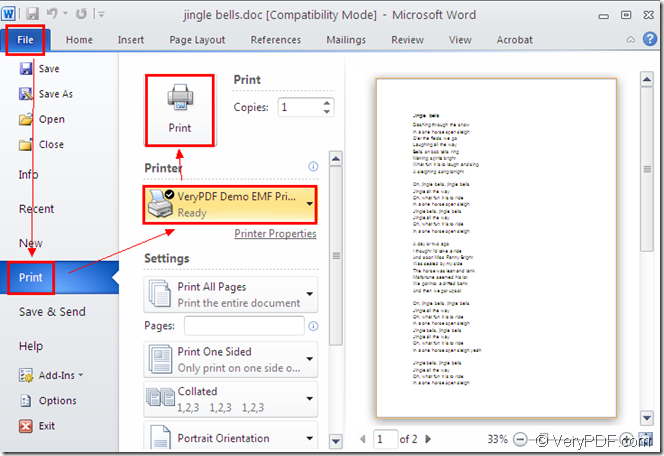You’d better choose an application which enables you to convert any printable documents to image formats if you want to print documents of ms office to emf format file. Mini EMF Printer Driver is a such kind of application. It is also a SDK specially designed for software developers. It supplies callable virtual printer and interfaces. The functions and codes offered by Mini EMF Printer Driver can also be used in the the users’ applications to realize the conversion from documents to images.
The virtual printer application in Mini EMF Printer Driver is named as VeryPDF Demo EMF Printer which has the ability to convert any printable documents to EMF format file within only one step. So in the conversion from ms office to emf, VeryPDF Demo EMF Printer will play an important role.
To use VeryPDF Demo EMF Printer, you should click here to download Mini EMF Printer Driver at first and install it on your computer. After the installation, you will be able to see the virtual printer in the printer list. Please click “Start”—“Printers and Faxes”. You are also able to change the name for the printer by right clicking on it and choosing “Rename” option for inputting the new name.
In the conversion from ms office to emf, you just need to print the document to VeryPDF Demo EMF Printer to launch it. For example, you want to convert MS document of Word to emf format image. So you should open the Word document and press “Ctrl”+ “P” to open the “Print” dialog box in which you should choose “VeryPDF Demo EMF Printer” as current printer in “Printer” combo box. Then please click “Print” button for running the conversion from ms office to emf. You can also use the regular way—clicking “File”—“Print” to open the “Print” dialog box. Figure 1 shows you the printing operation process.
Figure 1.
There is also another situation. If you have set VeryPDF Demo EMF Printer as the default printer on your computer, you should right click the document and choose “Print” option, which will help you skip some operations to save your time.
To find the target file after the conversion, please open the location “C:\” where saves the target file printed by VeryPDF Demo EMF Printer. If you want to change the output location for the target file, you need to open the path “C:\Program Files\VeryPDF Mini EMF Printer v2.0\emf_printer_driver\option.ini”. Then you should find out the command “OutputFile=C:\” and change “C:\” as the new directory.
If you need the developer license, you can buy it by clicking the following link: https://www.verypdf.com/order_miniemfprinter.html. There is no need to pay for anything when you want to develop or distribute your applications. It is also free to redistribute the components about Mini EMF Printer Driver to your applications.