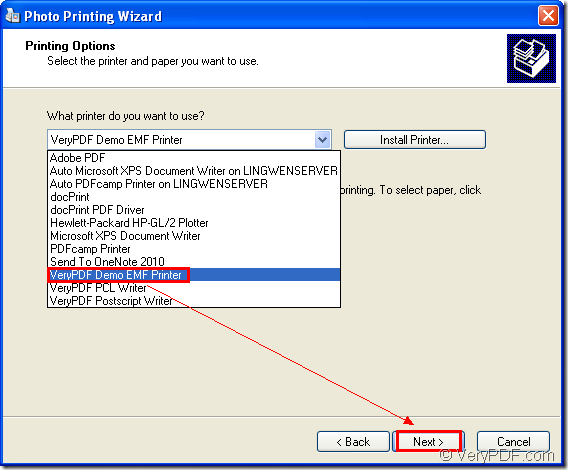Mini EMF Printer Driver is a kind of Software Development Kit (SDK) which offers virtual printer and interfaces inside. It can be used by software developers for developing software with the offered functions and codes which can be called in other applications freely. Mini EMF Printer Driver enables users to print any printable documents to image format. If you want to print image to emf format file, you can use it as your tool.
But you’d better choose the virtual printer application VeryPDF Demo EMF Printer to print image to emf because it can use only one step to fulfill the printing process. You need to download the SDK at first if you want to use VeryPDF Demo EMF Printer. Just click here and you will be able to get the trial version of Mini EMF Printer Driver. Please install it on your computer and you will be able to see it in the printer list. You can change the name of the printer. Please click “Start”—“Printers and Faxes” to open the printer list and right click Mini EMF Printer Driver to choose “Rename” option. Then please input the new name for the printer in the file name frame.
You can also get the developer license when you click on this link: https://www.verypdf.com/order_miniemfprinter.html. There is an advantage about this license: You just need to pay for it one time. If you want to develop, distribute or add some related components about the SDK to your own applications, you don’t need to pay any other fees any more.
Please print the file you want to print to the virtual printer to start the conversion from image to emf.
You need to open the image with some kind of image viewing application. For example, we take BMP format image as the input image example. When open it, you should use the hot key “Ctrl”+ “P” to open the “Photo Printing Wizard” dialog box. According to different image viewing program, you can also click “File”—“Print” to run the printer driver. In the pop up window, please click “Next” button. In next dialog box, please choose the image you want to print and check all of them and click “Next”. Then you will be able to choose the current printer as “VeryPDF Demo EMF Printer ” in next window and then please click “Next” button. Please see it in Figure 1.
Figure 1.
In the following window, please choose the output layout for the target file from all the selectable ones and click “Next” button. Then the conversion from image to emf will start and you will get the target file several seconds later. In the default directory “C:\”, you will be able to find the target file. To change the current output directory, you should find out the file by opening the path “C:\Program Files\VeryPDF Mini EMF Printer v2.0\emf_printer_driver\option.ini”. In the command “OutputFile=C:\”, you just need to change “C:\” as the new one.