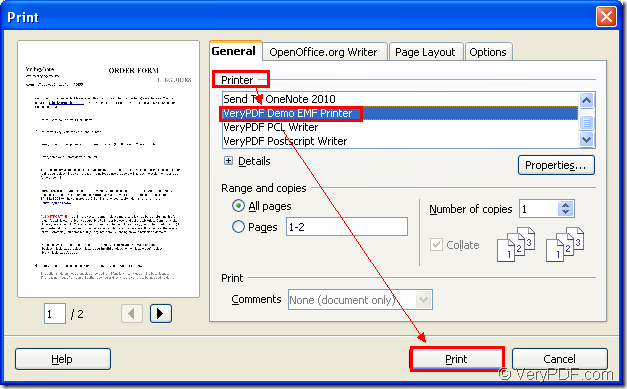Do you want to print OpenOffice document of odt to emf format file only within one step? The virtual printer VeryPDF Demo EMF Printer supplied by the SDK Mini EMF Printer Driver can help you realize this conversion.
Mini EMF Printer Driver is a Software Development Kit designed for software developers. It supplies callable virtual printer and interfaces which can be called by third part applications inside. With Mini EMF Printer Driver, you can print any printable documents to image formats.
VeryPDF Demo EMF Printer can print any printable document to EMF image format. To use the virtual printer VeryPDF Demo EMF Printer, you should download Mini EMF Printer Driver at first. Please click here to download the trial version of Mini EMF Printer Driver and install it on your computer. You will see VeryPDF Demo EMF Printer appear in the printer list after the installation.
For the purpose of printing odt to emf, you just need to print the ODT document to VeryPDF Demo EMF Printer. There are two situations that you need to consider. If you have set VeryPDF Demo EMF Printer as the default printer, you should right click the ODT document and click “Print” option in the dropdown list to print odt to emf directly.
If not, please open the ODT document at first. Then please click “File”—“Print” or press “Ctrl”+ “P” in the window to open “Print” dialog box. Then please choose “VeryPDF Demo EMF Printer” as current printer in “Printer” dropdown list and click “Print” button. Please see the whole printing process in Figure 1.
Figure 1
Several seconds later, the conversion from odt to emf will come to the end and you are able to see the target file which pops up on your screen automatically. If you want to find the location of the target file, please opent he default location C:\. If you want to change the current output location to another one, please open the path “C:\Program Files\VeryPDF Mini EMF Printer v2.0\emf_printer_driver\option.ini” and find the command “OutputFile=C:\” in the file. You need to rewrite “C:\” as the new one you want.
When you open the printer list by clicking “Start”—“Printers and Faxes”, you are able to change the name for VeryPDF Demo EMF Printer. Please right click on the printer and click “Rename” option to input the new name for the printer in file name frame.
If you need the developer license of this SDK, please buy it at the following purchasing website: https://www.verypdf.com/order_miniemfprinter.html. As lone as you pay for it one time, you will never need to pay any other fees in the future. You can freely develop or distribute your applications developed with Mini EMF Printer Driver without any limitations.