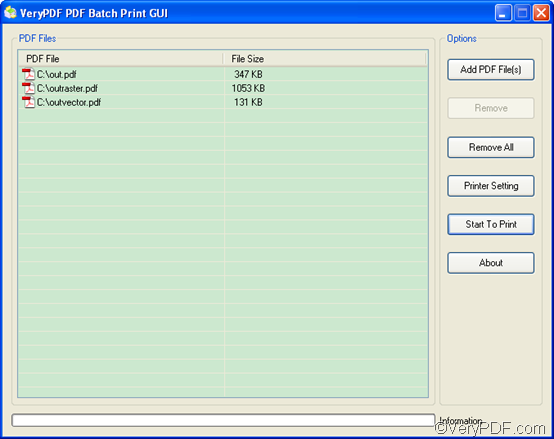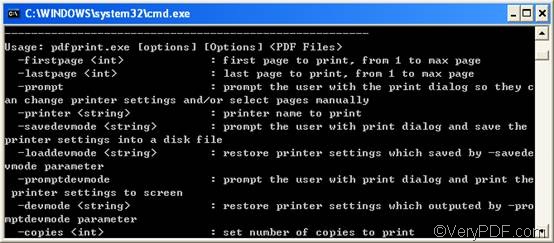If you have VeryPDF PDF Batch Print GUI or VeryPDF PDFPrint Command Line on your computer, you can batch print PDF without opening the PDF files. Both PDF Batch Print GUI and PDFPrint Command Line are professional PDF batch print applications. They don’t require an Adobe environment on your computer. This article will explain how to print PDF without opening the PDF files.
Method 1
The first method is to use VeryPDF PDF Batch Print GUI to batch print PDF. The following is the main interface of PDF Batch Print GUI. The list box in the interface can display all the added PDF files. And the right part of the interface consists of six buttons. You can add and remove PDF files, select PDF printer, and set output options by clicking those buttons.
Fig.1. The interface of VeryPDF PDF Batch Print GUI
To print PDF, you should begin with downloading PDF Batch Print GUI. After you install PDF Batch Print GUI on the computer, you can take four steps to print PDF:
- First, you should run PDF Batch Print GUI by double clicking the icon of it on the desktop.
- Second, you should drag the PDF files you want to print to the list box.
- Third, you should specify a printer to print PDF files. You can view all the available printers after you click the button Printer Setting.
- Fourth, you should click Start To Print to start printing PDF files.
Method 2
The second method is to use VeryPDF PDFPrint Command Line. The following is the basic usage and options of this command line application. You can use command line and add options to print PDF and set paper size, page range, page orientation, color depth, resolution, printer, etc.
Fig.2. The basic usage of VeryPDF PDFPrint Command Line
To download the Command Line tool, please click PDFPrint Command Line. Then, decompress the zip file. After that, in the folder pdfprint_cmd, you will find the executable file named pdfprint, which is the command line application we are going to use. Please follow the two steps below to print PDF:
- Firstly, open the command prompt window. You know, different Windows Operating systems may require different ways to open the command prompt window. Just take Windows XP as an example, you should do as follows: open the Start menu by clicking Start on the left-down corner of the screen, > click Run on the Start menu, >type cmd in the Run dialog box, > press Enter.
- Secondly, you should type a command line in the command prompt window that pops out on the screen and then press Enter. The following usage and examples may be helpful:
- Usage: pdfprint.exe [options] [Options] <PDF Files>
- Examples:
- C:\pdfprint_cmd\pdfprint.exe -printer “docPrint” D:\in.pdf
- C:\pdfprint_cmd\pdfprint.exe -scalex o -scaley -0 D:\in.pdf
- C:\pdfprint_cmd\pdfprint.exe D:\*.pdf
The first example specifies docPrint as the printer. The second example scales the width and height of PDF page to fit the printer's paper size. The third example print PDF in batch.
These are the two methods you can use to print PDF files without opening them. You can select either to solve your problem quickly.