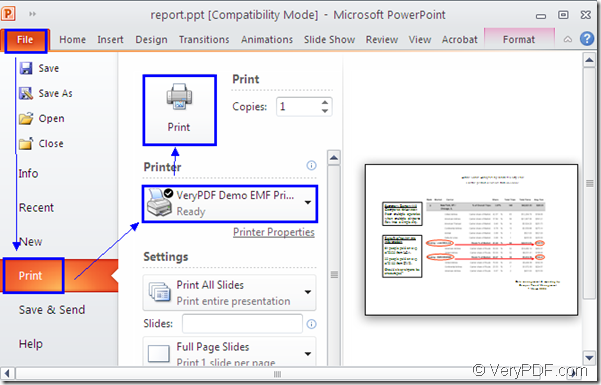If you want to print PowerPoint document of ppt to emf in a short time just by some easy clicks, you can use the SDK Mini EMF Printer Driver as your helper because it can print any printable documents to image formats. Mini EMF Printer Driver supplies virtual printer and interfaces which can be called by users when developing software. In fact, Mini EMF Printer Driver is specially designed for software developers.
Mini EMF Printer Driver offers callable codes and functions. If you want to realize the function of print any printable documents to image formats when developing your own applications, you can call the codes or functions in your applications.
If you want to print ppt to emf only, you are recommended to use the virtual printer VeryPDF Demo EMF Printer in the SDK for the printer is able to convert any printable documents to EMF image format only by one step.
To use VeryPDF Demo EMF Printer, you should click here to download Mini EMF Printer Driver at first and please install it on your computer. You will be reminded whether to set VeryPDF Demo EMF Printer as the default printer in the end of the installation. If you need, please choose “Yes” option.
You may need to buy the developer license of the SDK. If so, please click on the following link: https://www.verypdf.com/order_miniemfprinter.html. The developer license allows you to pay nothing any more in the future no matter you want to develop or distribute your own applications developed with Mini EMF Printer Driver or you want to redistribute some related components about the SDK to your applications.
Please see the following contents which are about how to convert ppt to emf with VeryPDF Demo EMF Printer.
If you have set VeryPDF Demo EMF Printer as the default printer on your computer, you just need to right click the PPT document and click “Print” option in the dropdown list, which will help you finish the printing process directly. If VeryPDF Demo EMF Printer is not the default printer, please open the PPT document and click “File”—“Print” or use the hot key “Ctrl”+ “P” to open “Print” dialog box which is shown in Figure 1. Then please choose “VeryPDF Demo EMF Printer” as current printer in “Printer” dropdown list and click “Print” button.
Figure 1
These are all the operations about printing ppt to emf. You will see the target file appear on the screen automatically several seconds later. The target file is saved in the default output location “C:\”. If you want to change the directory, you need to change it yourself. Please open the path “C:\Program Files\VeryPDF Mini EMF Printer v2.0\emf_printer_driver\option.ini” and find the command “OutputFile=C:\” in the file. You just need to change current location “C:\” as the new one and save the file.
As a software developer, you can also call the command line application in the SDK Mini EMF Printer Driver to realize the function of converting documents to image formats in your own applications.