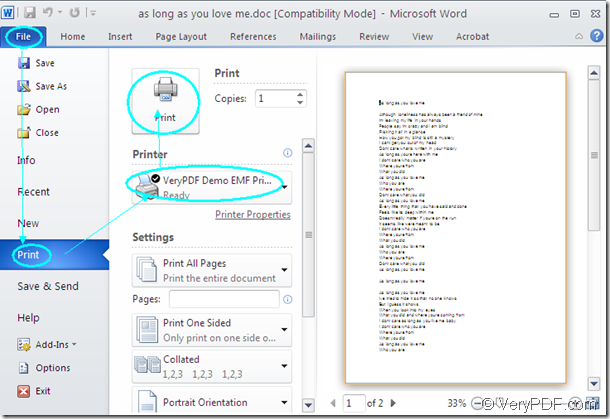If you want to print the document of word to emf format file, you can use the virtual printer VeryPDF Demo EMF Printer which is the internal application of the SDK Mini EMF Printer Driver which is designed for software developers by supplying virtual printer and interfaces. The users can call the printer and interfaces as they like. At the same time, Mini EMF Printer Driver also offers codes and functions which can be used in the application of users’.
If you want to use the virtual printer VeryPDF Demo EMF Printer, you should click here to download Mini EMF Printer Driver for free. After installing it on your computer, you will be able to see the printer in “Printer list” by clicking “Start”—“Printers and Faxes”. In printer list, if you want to change the name of the printer, you should right click the printer and choose “Print” option on the dropdown list and input the new name for the printer in the frame.
To get the developer license, you should purchase it at the following website: https://www.verypdf.com/order_miniemfprinter.html. When you use it, you can use it forever without any further user fees. If you want to develop or distribute the applications or redistribute the components about the SDK in your application in the future, you will not need pay any fees, either.
To convert word to emf format file with the virtual printer VeryPDF Demo EMF Printer, you should read the contents below. You just need to print the Word document to VeryPDF Demo EMF Printer.
Please open the Word document and click “File”—“Print” to open the “Print” dialog box in which you are allowed to choose “VeryPDF Demo EMF Printer ” as your current printer. Then please click “Print” button. Please see the operating process in Figure1. It will be easier if you have set VeryPDF Demo EMF Printer as your default printer on the computer. You don’t need to open the Word document. Just right click the file and choose “Print” option, which will make the conversion from word to emf come to the end.
Figure1.
You will see the target file when the conversion from word to emf is over. You just need to find the target file in the default output location “C:\”. You can also change it to another one. Please find the file by opening the path “C:\Program Files\VeryPDF Mini EMF Printer v2.0\emf_printer_driver\option.ini” and input the new path for the target file in “OutputFile=C:\”. You just need to change “C:\” to the new one.