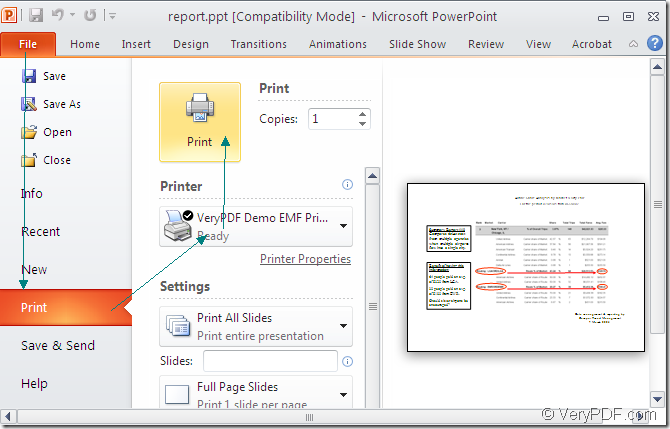As a software developer, if you want to convert MS Office powerpoint to emf format file, you can take the SDK Mini EMF Printer Driver as your helper because it allows you to convert any printable documents to image formats. By using Mini EMF Printer Driver, you can also develop your own software products.
If you are interested in Mini EMF Printer Driver, please click here to download the application for free trial. If you need to purchase the developer license for the SDK, please click the following link: https://www.verypdf.com/order_miniemfprinter.html. If you pay for it one time, you will be allowed to use it forever without any further user fees even though you want to add the related components about Mini EMF Printer Driver to your own products.
In the end of the installation, you will be reminded whether to set the virtual printer VeryPDF Demo EMF Printer as your default printer on the computer. If you need to use the virtual printer to convert printable documents to image formats such as ppt to emf, you can choose “Yes”, which can make your word more convenient.
Then please open the printer list by clicking “Start”—“Printers and Faxes”. You can see all the printers installed on your disks, including VeryPDF Demo EMF Printer which is the default name of this virtual printer. You are allowed to change the name of it by right clicking it with your mouse and choosing “Print” option. You can call the virtual printer application in your own program freely.
In the following contents you will see how to convert powerpoint to emf with the help of VeryPDF Demo EMF Printer. If you have set VeryPDF Demo EMF Printer as the default printer, it will be easy. You just need to right click the PPT document and click “Print” option to run the printer directly. If not, please open the document to be converted and click “File”—“Print” to open the “Print” dialog box. You can also use the hot key “Ctrl”+ “P” to open the same dialog box. Please see it in Figure1. Then please choose “docPrint” as your current printer in “Printer” combo box and click “Print” button.
Figure1.
Then you will see the target file pop up automatically. If you want to find the target file, please find it in the default storage location “C:\”. To change the location, please find the path “C:\Program Files\VeryPDF Mini EMF Printer v2.0\emf_printer_driver\option.ini” and change the current path as the new one in “OutputFile=XXX” in which XXX stands for the new path.