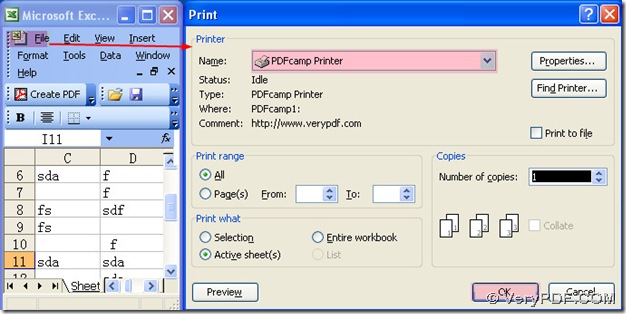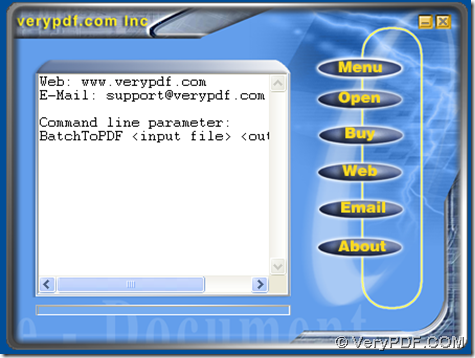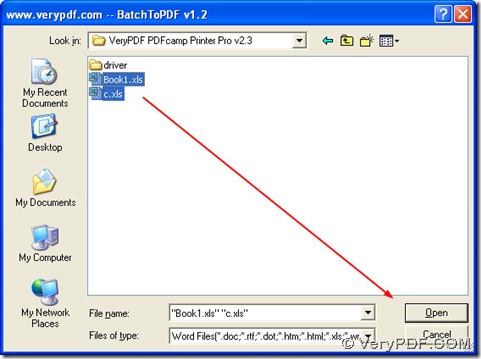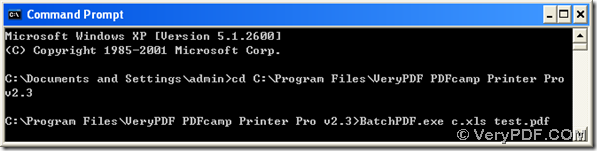In this article, you will know how to use PDFcamp Printer Pro to convert MS Office excel to pdf with three ways.
Before you use these three ways, first, you need to have PDFcamp Printer Pro in your computer, then you may need to click this link to save the installer: https://www.verypdf.com/pdfcamp/pdfcamp_enterprise.exe, then double-click that installer, and follow the setup wizard to install PDFcamp Printer Pro in your computer.
Here are three ways to convert MS Office excel to pdf below:
way1.
1. open an excel file in your computer, click “File” > choose “Print” > a print panel is popup, then please click the edit-box of “Name”, and there is the dropdown list popup, then select “PDFcamp Printer” in order to use this virtual printer to process the task, and the following picture can tell you more about this step:
2. click “ok” on the print panel to save the PDF file and print MS Office excel to pdf with this virtual printer. If you want to set the page range or the number of copies etc., you can click the related edit-boxes or the radios accordingly.
way2.
With this way, you can use PDFcamp Printer Pro to produce pdf files from the excel files in batch.
First, please open the folder of “VeryPDF PDFcamp Printer Pro v2.3” to double-click the program of “BatchPDF.exe”, and the GUI interface of PDFcamp Printer Pro can be opened, which is shown as the following picture. Then please click “Open” and select all of the excel files you want to process this time, then click “Open” of the dialog box, then later, you can find the PDF files in the folder of the excel files. If you would like to process the source files more, you can make all of the source files in the same folder, and select all of them when you click “open” of the GUI interface, then the conversion from excel file to pdf file in batch can be started. Later, you can find the new pdf files can be added into the source folder of the excel files. Here are the snapshots about the GUI interface and the dialog box of “Open” below:
way3.
At the beginning, you need to make the original excel files located in the same folder with the program of “BatchPDF.exe”, which is the essential precondition when you use way3.
To process the excel file with this way, also you need to open the command prompt window, which is the running environment of the command line, for this method is based on the command line. Thus to open the command prompt window, you need to click “start” > select “Run” > input “cmd” and click “ok”, then the command prompt window can be opened automatically.
After you open the command prompt window, there is a current directory in it, and you can input “cd” to change the directory, and then type the path about the folder of the program “BatchPDF.exe” in the command prompt window, then click “enter” in order to enter into it.
After the directory of that folder is shown in the command prompt window, you need to launch PDFcamp Printer Pro by inputting “BatchPDF.exe” in the command prompt window, and then you should add the source file by typing the file name with the file extension, and likely, customize the objective pdf with the file name and the file extension, then after all the prepared work is done, please click “enter” to make the program process the task with the command line. And the following picture is about the conversion of excel file to pdf file with the command line:
And for the operation with the command line in the command prompt window, you need to follow the strict format and sequence to process the task with PDFcamp Printer Pro, and the following example can show you more about them:
C:\Documents and Settings\admin>cd<space>
C:\Program Files\VeryPDF PDFcamp Printer Prov2.3<enter>
C:\Program Files\VeryPDF PDFcamp Printer Pro v2.3>
BatchPDF.exe<space>c.xls<space>test.pdf<enter>
(note: the bold marks the essential steps in turns with the command line)
Here is the end of converting excel to pdf with three different ways in different functions and aspects. I think you can know the basic process singly, in batch and with the command line. More information about PDFcamp Printer Pro, please click this link: http://verypdf.com/pdfcamp/pdfcamp.htm, to buy it online, you can click this link: https://www.verypdf.com/order_pdfcamppro.html. Any questions about this article, you can reply this article with your precious opinions and questions, thank you for your support!