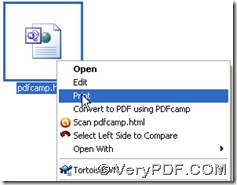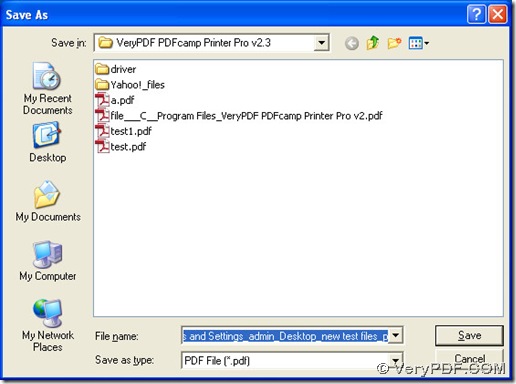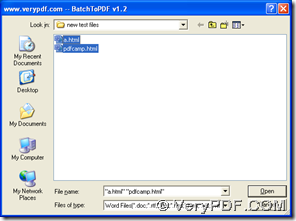PDFcamp Printer Pro can help you print html to pdf with three different ways, and the following part is the method in details.
First, you need download PDFcamp Printer Pro at this link: https://www.verypdf.com/pdfcamp/pdfcamp_enterprise.exe, and then double-click the program to install it in your computer quickly following the setup wizard.
1.
Click the icon of html file with the right button of mouse to get the print panel, then please click the edit-box of “Name” > click “PDFcamp Printer Pro” on the dropdown list, then click “print”, then you can get the dialog box of “Save As”, then please select the destination folder > click “Save”, then the objective pdf file can be added into the objective folder you chose. The following screen snapshots can tell you more info about this method:
2.
Double-click “BatchPDF.exe” in the folder of “VeryPDF PDFcamp Printer Pro v2.3”, then the main interface of “BatchPDF.exe” is opened automatically, and for the conversion in batch, then click “Menu” > select “Open files” > select html files > click “Open” of dialog box, then you can get the print panel like the method 1 above automatically, and then you need to select “PDFcamp Printer” and click “print” there, then save the pdf files in the dialog box of “Save As”, then the pdf files can be added into this folder. Here is the picture about the interface of “BatchPDF.exe”, and other pictures are just the same as the ones in method 1.
3.
Open the command prompt window, which is the running environment of the command line for Windows systems: click “start” > select “Run” > input “cmd.exe” > click “ok”.
And the precondition to use this method is to make the source file in the same folder with “BatchPDF.exe”. Then you need to refer to the following to process the conversion from html to pdf:
cd<space>the path of the folder containing “BatchPDF.exe”<enter>
BatchPDF.exe<space>source.html<space>target.pdf<enter>
Here is the real example in the command prompt window:
C:\Program Files\VeryPDF PDFcamp Printer Pro v2.3>cd C:\Program Files\VeryPDF PD
Fcamp Printer Pro v2.3
C:\Program Files\VeryPDF PDFcamp Printer Pro v2.3>BatchPDF.exe a.html a.pdf
This is the end to convert html to pdf with PDFcamp Printer Pro in three ways, and if you are interested in this software, and want to buy it, you need to visit the transaction webpage via this link: https://www.verypdf.com/order_pdfcamppro.html.