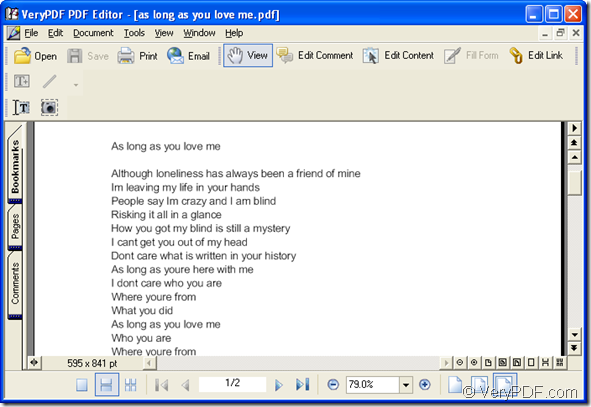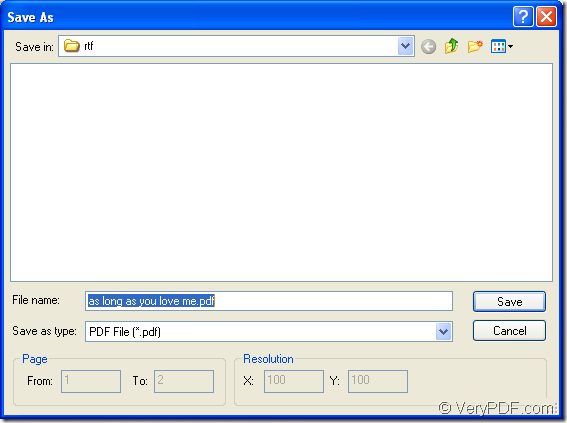When you come to the problem about how to create the document of pdf from rtf, you can read this article which will give you a guide about this conversion. There will be an application used in the conversion for creating pdf from rtf. It is an easy-to-use one which can be accepted and understood by most people.
PDF Editor is a GUI application which has a user-friendly interface. It can convert many kinds of file formats to pdf documents, including the printable documents. It also allows users to convert pdf document to various types of image formats.
By using PDF Editor, you can also edit the pdf document. For learning more functions and features about the application, please visit its homepage: https://www.verypdf.com/app/pdf-editor/index.html.
For creating pdf from the printable documents, such as pdf from rtf, please download a kind of virtual printer named as VeryPDF PDFcamp Printer at http://goo.gl/qXU7f and install it on your computer. Then the work can be smoothly run.
At the beginning of the conversion, please open PDF Editor via double clicking the application icon or right clicking the icon and choosing “Open” option in dropdown list. Then you will be able to see the user interface of PDF Editor. Please see it in Figure 1. To add the rtf document to the application, you need to click “File”—“Create PDF”—“From Any Printable Documents”. Then a dialog box named as “Open” will pop up, in which please choose the files you want to convert and click “OK” to add them to PDF Editor.
Figure 1
After adding files to the application, please create pdf from rtf. Just click “File” in menu area and click “Save as” in popup dropdown list. Then the “Save as” dialog box will appear on the screen. Please see it in Figure 2.
Figure 2
In this dialog box, please find an existed location on the computer for the target file in “Save in” dropdown list. Then you need to input the name for the target file in “File name” edit box if you don’t like the default name named by the application. In “Save as type” dropdown list, please choose the right output format for the target file. Then click “Save” button for creating pdf from rtf document.
These are all the operations about this conversion. If you still have any questions, please leave a reply and we will give the answers back as soon as possible.