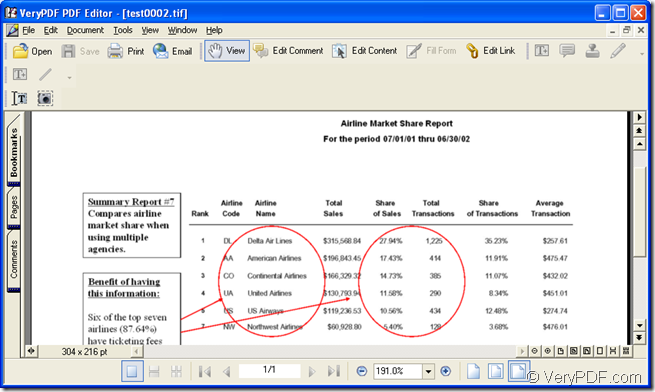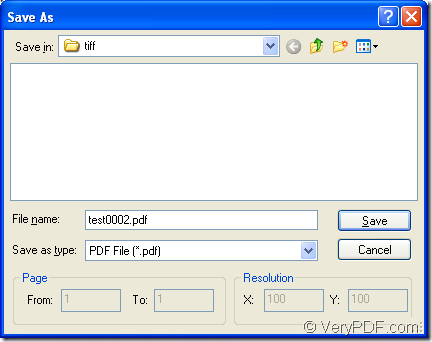Please read this article carefully because it can help you resolve the problem about how to create the document of pdf from tif format image. You can also get some detailed information about the application you use. The application is one product of VeryPDF named as PDF Editor.
There are some basic introduction about the application here. PDF Editor is a professional editor to pdf documents for it is able to edit the contents for the input pdf documents such as the texts, drawings, links, etc. If you want to annotate the pdf document, the annotations are also allowed to be added in the document.
Besides the editor, you can also use PDF Editor as a document converter. It can be used to convert different kinds of image files to pdf document. It can also convert the document of pdf to various image formats and set some different parameters for the target file.
The application PDF Editor can be downloaded at https://www.verypdf.com/pdf-editor/pdfeditor_setup.exe for free and you just need to install it on your computer for using it. This is a GUI application and you can understand and master it well with the friendly and clear user interface.
Please open the application at first and then you need to add the file you need to the application. Please click “File” to open the dropdown list and click “Open” option to open “Open” dialog box in which you can choose the file you want to convert and add them into the application. You can also click “Open” button in the toolbar to open this dialog box. The hot key “Ctrl”+ “O” on the keyboard will also aim at the same purpose.
Please see the user interface of PDF Editor in Figure 1 for you to better understand the application.
Figure 1
Then please click “File”—“Save as” for opening “Save as” dialog box in which you are able to create the document of pdf from tif format image. Please see the dialog box in Figure 2.
Figure 2
In “Save in” dropdown list, please choose the location for the target file on your computer. In “File name” edit box, you need to give a suitable name for the target file. In “Save as type” dropdown list, please select the right output format for the target file. Then please click “Save” button for creating the document of pdf from tif.
There are also some other useful information about the application PDF Editor at its homepage: https://www.verypdf.com/app/pdf-editor/index.html. At the homepage of this application, you can also buy it by choosing different kinds of licenses.