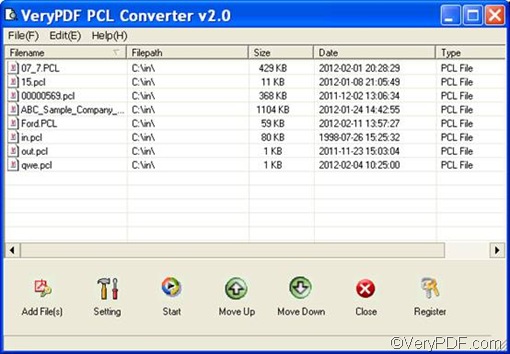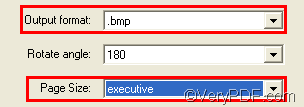You can use VeryPDF PCL Converter to convert PCL to BMP and fit to paper size. Four steps would be enough. VeryPDF PCL Converter can also help you to convert PRN, PXL, and PX3 files to TIF, JPG, PDF, etc. Furthermore, it is a stand-alone application, which does not require third party applications.
The demo version of VeryPDF PCL Converter can be used free for scores of times. Please click VeryPDF PCL Converter to download it. After you install it on the computer, please do as follows to use it to convert PCL to BMP and fit to paper size.
Firstly, please run VeryPDF PCL Converter by double clicking the icon of this converter. Normally, the registration dialog box will pop out if you haven’t registered. You can click try to use the demo version. The following illustrates the main interface of VeryPDF PCL Converter.
Secondly, please add the PCL files that you want to convert from PCL to BMP by doing as follows: drag the PCL file from Windows Explore and drop them to the list box of the main interface. As you can see in the above illustration, all the selected PCL files are listed on the interface. If you want to delete some of them, please keep pressing down Ctrl and select the files you want to remove from the list box, and then press Delete.
Thirdly, please click Setting on the interface to open the setting dialog box, where you have to set the output format and the paper size. Please click on the Output format combo box, and select .bmp from the list that drops out. Then, click the Page size combo box and select a proper page size like executive from the list that drops out.
You can also set other options in this dialog box like resolution, color depth, rotate angle, and page orientation. If you are using this converter to create PDF files, you can combine the PDF files, encrypt the PDF files, add PDF author, etc. Please try it later. Anyway, after setting options, please click OK and proceed to the next step.
Fourthly, please click Start on the main interface. Then the Browse for Folder dialog box pops out. You can select a folder and then click OK. This dialog box disappears from the desktop immediately and the progress bar at the bottom of the interface conveys the status of conversion.
With the help of VeryPDF PCL Converter, you can easily convert PCL to BMP and fit to paper size. Now that you have successfully created BMP from PCL, why not try to created PDF from PCL and encrypt PDF right away?