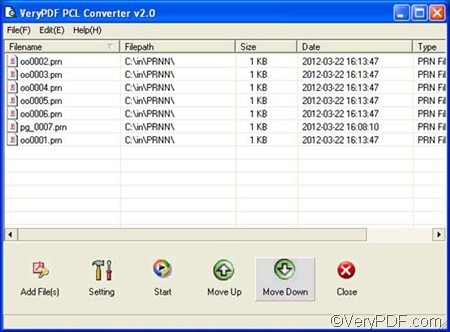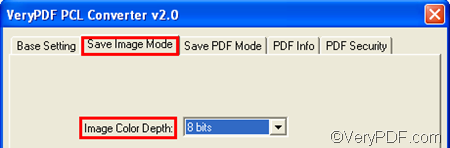VeryPDF PCL Converter can be used to convert PRN to bitmap files such as BMP, PCX, TIF and JPEG with different quality. When you convert PRN to bitmap files, you can also set color depth, resolution, page size, etc.
VeryPDF PCL Converter is available at the webpage of VeryPDF PCL Converter. You can download it and install it on the computer and then take the four steps below to convert PRN to bitmap and set color depth.
First of all, please run VeryPDF PCL Converter. You can double click the icon on the desktop to run the GUI application provided by VeryPDF PCL Converter. You know, VeryPDF PCL Converter also provides a command line application. But this article does not plan to focus on the command line application.
Secondly, as soon as the interface of VeryPDF PCL Converter appears on the desktop, you can input PRN files by dragging them from Windows Explorer to the list box. All the added PRN files will be listed on the interface.
Thirdly, you need to set the output format such as BMP, and set color depth. Please click Setting on the interface to open the dialog box for settings. Then, you should:
- Click the Output format combo box and select .bmp from the drop down list.
- Click the Save Image Mode tab in the dialog box, and then in the corresponding tab control, specify the color depth as 8 bits in the Image Color Depth combo box.
- If you want, you can also set other options in this dialog box. After setting the options, please click Ok and proceed to the next step.
Fourthly, please click Start on the interface. In the dialog box that pops out, please select a folder as the export folder, and then press Enter. The computer will prompt to generate BMP from PRN with the specified color depth.
I hope this article clearly explains how to use VeryPDF PCL Converter to convert PRN to bitmap and set color depth. Thanks for reading.