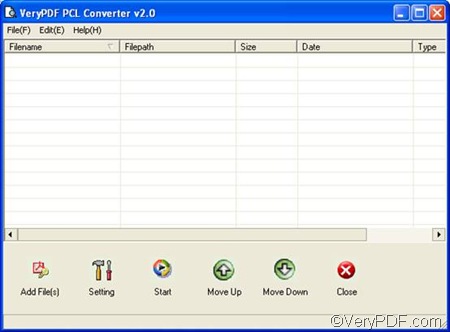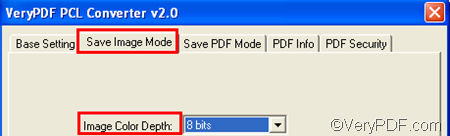If I were you, I would use VeryPDF PCL Converter to convert PX3 to BMP and set color depth. By setting color depth, you can get monochrome images, grey-scale images or color images when generate BMP from PX3.
VeryPDF PCL Converter provides a command line application and a GUI application. This article explains how to use the GUI application. You can take four steps to convert PX3 to BMP and set color depth.
Firstly, you need to run VeryPDF PCL Converter. You can double click the icon of the product on the desktop. Then, the interface as illustrated as follows will be displayed on the desktop.
Secondly, you should input the PX3 files. Please click Add File(s) on the interface, > select the PX3 files in the dialog box that pops out, > click Open. Then, all the selected files will be shown on the list box. If you want to remove some of them from the interface, you can select some, and press the Delete key.
Thirdly, please set options. At least two options are required to be selected: the output format and the color depth. Please click Setting on the interface.> In the dialog box that pops out, specify .bmp as the output format in the Output format combo box.
Then, click the Save Image Mode tab to switch to the corresponding tab control, > select an item from the Image Color Depth combo box. > Select other options and click OK.
Fourthly, you can click Start on the interface. In the dialog box that pops out, please select a folder and click OK. The computer will prompt to convert PX3 to BMP.
Now, do you know how to convert PX3 to BMP and set color depth? The trial version of VeryPDF PCL Converter adds watermarks on result files. So, if you want to get BMP images with no watermark, please purchase VeryPDF PCL Converter.