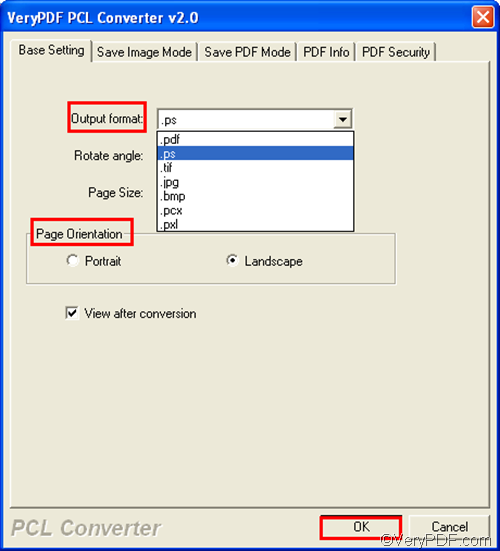VeryPDF PCL Converter is the right solution to your problem and it can help you take only four steps to quickly and accurately convert PX3 to PS and set page orientation without installing any third party application.
VeryPDF PCL Converter is available on the web page of VeryPDF PCL Converter. Please download and install it on your computer. Then, you can try the following method to convert PX3 to PS and set page orientation.
First, you need to run VeryPDF PCL Converter. Please find the icon of VeryPDF PCL Converter on your desktop, and double click on it. Then the interface of VeryPDF PCL Converter will be displayed on the screen.
Second, you need to input the PX3 files. Please click Add File(s) on the interface. > In the dialog box that appears, please browse files and select the PX3 files you want to convert. > Click Open. All the selected PX3 files will be instantly shown in the list box.
Third, you need to set page orientation as well as output format. Please click Setting on the main interface. > In the pop-up dialog box, click on the Output format combo box and select .ps from the list. > Click on the radio box before Portrait or Landscape under Page Orientation. > Click OK.
Fourth, click Start on the main interface. > In the Browse for Folder dialog box that pops out, select a folder to export the result PS files into. > Click OK. The computer will begin to work without delay. In a few seconds, you can go to check the result of conversion from PX3 to PS.
Is VeryPDF PCL Converter helpful? Can it help you convert PX3 to PS and set page orientation as quickly and accurately as you wish? If you want to purchase this product, please click the Register button on the interface, or visit the web page mentioned above. Thanks for reading.