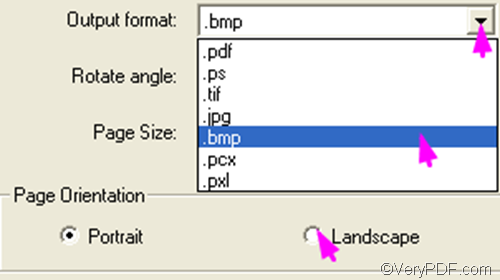With the help of VeryPDF PCL Converter, you can easily convert PXL to BMP and set page orientation thought a command line or GUI. This article explains how to use the GUI application to solve your problem.
You can free download VeryPDF PCL Converter and install it. Then, please following the instruction to convert PXL to BMP and set page orientation as you like.
At first, please run VeryPDF PCL Converter. Just double click the icon titled VeryPDF PCL Converter on your desktop, and then you can find the interface of the GUI application on your desktop.
Second, please input the PXL files you want to convert by dragging them from Windows Explorer and dropping them to the list box. Or you can click Add File(s) on the main interface, select the PXL files and click Open in the pop-up dialog box to add PXL files.
Third, please set options like output format and page orientation. You can click Setting on the main interface to open the dialog box for setting first, and then do the following:
- Click the arrow in the Output format combo box and then select .bmp from the list.
- Click the radio bottom before Landscape or Portrait under Page Orientation.
- Click OK after setting options.
Fourth, after setting the options, please click Start on the main interface to open the Browse for Folder dialog box, and choose a folder there to export the result BMP files. After that, click OK. The progress bar on the main interface can shows the progress in conversion.
This is the method you can use to convert PXL to BMP and set page orientation. Do you think VeryPDF PCL Converter is helpful? If you want to get more information about this product, please visit the web page of VeryPDF PCL Converter.