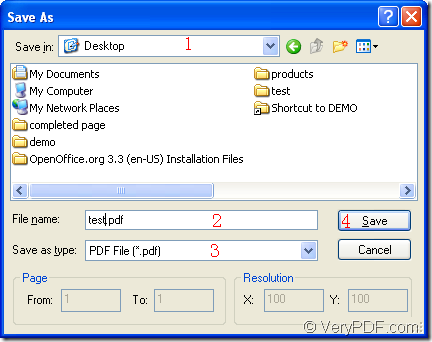Have you ever thought of making the document of pdf from gif image before? If so, which kind of application you need to use? Which kind of conversion you need to take for making the conversion easier? When you choose the application PDF Editor as your assistant, all of these problems will be resolved only by two steps.
PDF Editor that recommended in this article is a good tool in dealing with pdf documents. It can edit the input pdf documents by modifying the contents of the document, including text, image or other elements. You can also use it to add annotations for pdf document and edit the links of the document.
The application can also act as a document converter for it enables users to convert various formats of image to pdf documents. It also supports to convert the pdf documents to many kinds of image formats such as GIG, TIF, BMP, EMF, PNG, etc. In the conversion process, you can also set the image resolution for the target file.
The free download link of PDF Editor is https://www.verypdf.com/pdf-editor/pdfeditor_setup.exe and you just need to install it on some disk of your computer, then you will be able to use it as your tool.
Please open the application by double clicking its icon or right clicking the icon and choosing “Open” option. The main window of PDF Editor will come out and you can use one of the following ways to add the gif that you want to convert to the application.
The first way is to click “File”—“Open” to open “Open” dialog box from which you can add the the file you need into the application. The second way is to click “Open” button on the toolbar. The third way is to use the hot key “Ctrl”+ “O” combination on the keyboard to add the file.
Then please create the document of pdf from gif image by clicking “File” to open the dropdown list and clicking “Save as” option to open “Save as” dialog box which is shown in Figure 1.
Figure 1
In “Save as” dialog box, you need to do the operations as follows:
1. Please choose a location for the output file in “Save in” dropdown list.
2. In “File name” edit box, please input the name for the target file.
3. Just choose the right output format for the target file in “Save as type” dropdown list.
4. Click “Save” button to run the conversion at last.
These is the whole conversion process for creating the document of pdf from gif. You’d better download the application and follow the steps one by one yourself. If you want to buy PDF Editor, please visit its homepage: https://www.verypdf.com/app/pdf-editor/index.html.