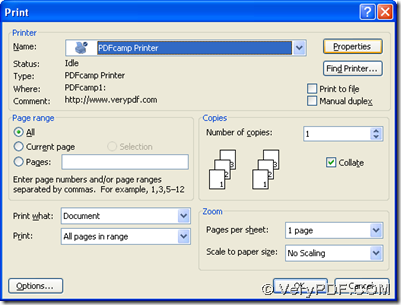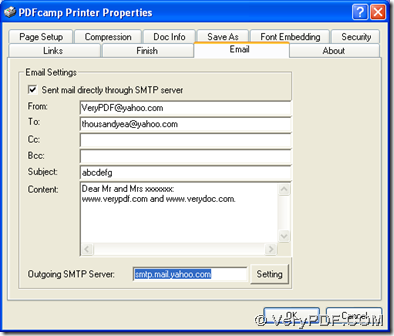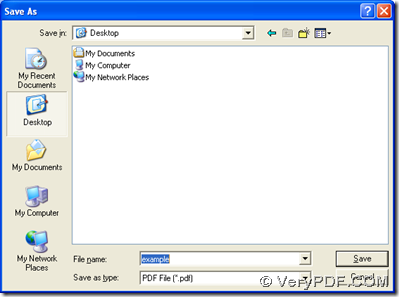This article aims to tell you how to print document of MS Office to PDF and send PDF by email, whose method can be displayed through the example to print DOC to PDF in this article:
1. Install PDFcamp Printer in your computer
To use PDFcamp Printer, firstly, you need to have PDFcamp Printer in your computer, so please click the following link to download its installer to your computer: https://www.verypdf.com/pdfcamp/pdfcamp_setup.exe. Then, please double click this installer in your computer and follow the setup wizard to install PDFcamp Printer in your computer.
2. Get email settings done with several panels
Please open a DOC file firstly, then click “Ctrl + P” there, so the panel of print can be opened on your screen:
On print panel, you need to click “PDFcamp Printer” in “Name” in order to set PDFcamp Printer as your virtual printer for this task of MS Office to PDF. Then, please click “Properties” for starting its panel on your screen:
where please switch to “Email” panel like above, and edit the source email account, the targeting email account, the outgoing SMTP server with flexible settings by clicking “Setting” for sending PDF by email. And after the basic settings is done, please click “OK” on panel of properties to jump back to panel of print.
3. Save your PDF file and name your PDF file in your computer
After you go back to panel of print, you can optionally click other radios or edit-boxes for other options of PDF file. And when all is prepared, please click “OK” so that you can save your PDF file by selecting a folder in dialog box of “Save as”, then please click “save” so that the production of PDF can be started with email sent.
After you know the method to print MS Office to PDF with PDFcamp Printer, if you want to know more of PDFcamp Printer, please click this link: https://www.verypdf.com/pdfcamp/pdfcamp.htm; if you want to purchase this software, please click this link: https://www.verypdf.com/order_pdfcamp.html. Besides this basic application, PDFcamp Printer also include the command line application, and you can try and buy it with the following links: https://www.verypdf.com/pdfcamp/pdfcamp_enterprise.exe; https://www.verypdf.com/order_pdfcamppro.html.