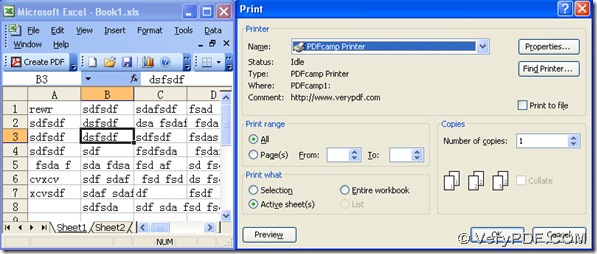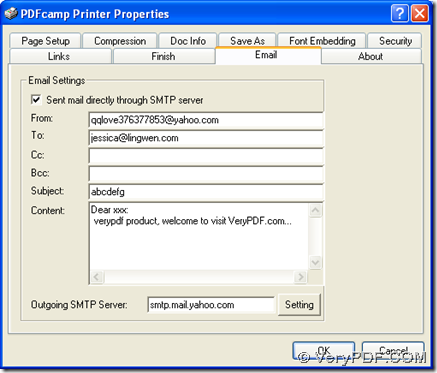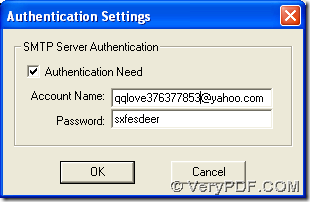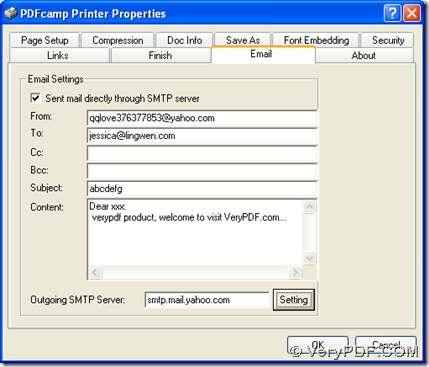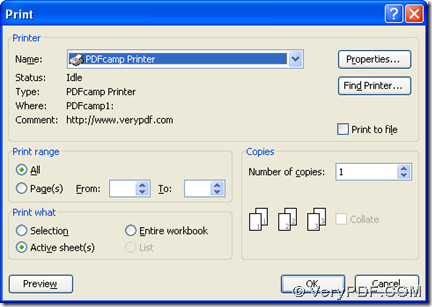If you want to print MS Office Excel to PDF and send PDF by email in Windows platforms, please read the following paragraphs.
Step1. PDFcamp Printer is our main tool for this conversion, thus, please firstly download PDFcamp Printer at this link: https://www.verypdf.com/pdfcamp/pdfcamp_setup.exe, then please install PDFcamp Printer in your computer with the setup wizard.
Step2. Open an Excel file in your computer, and get print panel by clicking “Ctrl + P” there:
Step3. On print panel, please select “PDFcamp Printer” as your printer, then please click “Properties” for setting email account and edit outgoing SMTP server with “Setting” clicked etc. after you click the check-box of “Sent mail directly through SMTP server”:
Step4. After one click on “OK” in panel of “Authentication Setting”, please click “OK” on panel of “PDFcamp Printer Properties Panel”, then you can go back to print panel, where you can click other check-boxes or edit-boxes to set other properties of your pdf file and even copy your pdf file, then at last, please hit “OK” there. After you choose targeting folder to save your pdf via the button “Save”, PDFcamp Printer can process this task very quickly.
After you know the method to print Excel to PDF and send PDF by email, please visit the homepage of PDFcamp Printer for more information about PDFcamp Printer at this link: https://www.verypdf.com/pdfcamp/pdfcamp.htm. And if you want to buy the authorized version of PDFcamp Printer, please click this link: https://www.verypdf.com/order_pdfcamp.html.