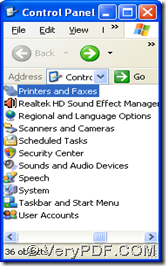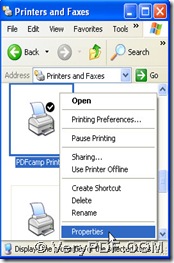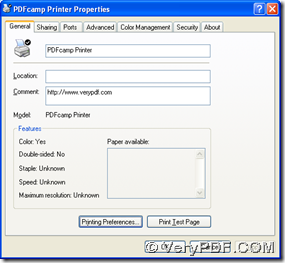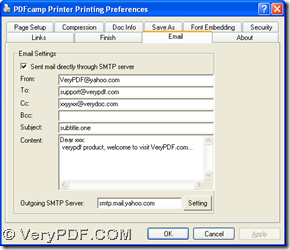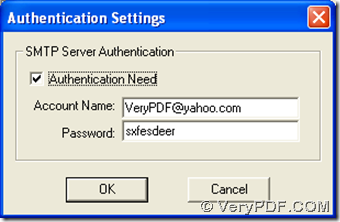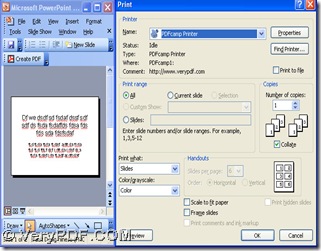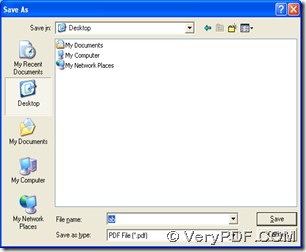It is easy to use PDFcamp Printer to print MS Office PowerPoint to PDF in Windows platforms. Besides, PDFcamp Printer also can help you send PDF by email directly after this conversion. Here are the details below, I hope you enjoy it:
1. Please click the following link: https://www.verypdf.com/pdfcamp/pdfcamp_setup.exe, then you can get the installer of PDFcamp Printer in your computer, and you need to double click this installer, then please follow the setup wizard to install PDFcamp Printer in your computer.
2. Refer to the followings to print PowerPoint to PDF and send PDF by email with PDFcamp Printer
- open “control panel” > double click “Printers and Faxes” > click “PDFcamp Printer” with right button of mouse > select “Properties” on dropdown list > properties panel can be popped out
3. On properties panel, please hit “Printing Preferences” to get preferences panel popped out, and on that panel, please switch to “Email” panel, where you need to input emails accounts in “From” and “To” and edit email content after one click on check-box of ‘Sent mail directly through SMTP server’, then please click “Setting” for setting authentication account with one click on “OK” ending it and type outgoing SMTP server in edit-box of “Outgoing SMTP Server”, then, please click “OK” for jumping back to properties panel:
4. After the program jump back to properties panel, please click “OK” on this panel, and continue to open a PowerPoint file in your computer > click “Ctrl + P” there > a print panel can be opened on your screen, where you need to select “PDFcamp Printer” on dropdown list of “Name” and click “OK” to save your PDF file with one click on “Save” in pop dialog box “Save as”, then the production of PDF can be started and your PDF file can be produced in your computer.
When this article has come to an end nearly, if you want to know PDFcamp Printer, which is used to print PowerPoint to PDF and send PDF by email, please visit its main webpage at this link: https://www.verypdf.com/pdfcamp/pdfcamp.htm. If you want to obtain the authorized version, please go to the transaction webpage to buy it at this link: https://www.verypdf.com/order_pdfcamp.html.