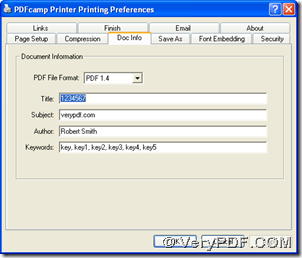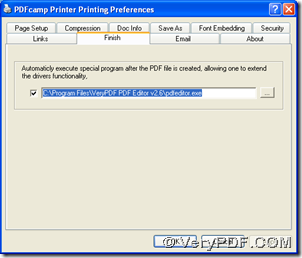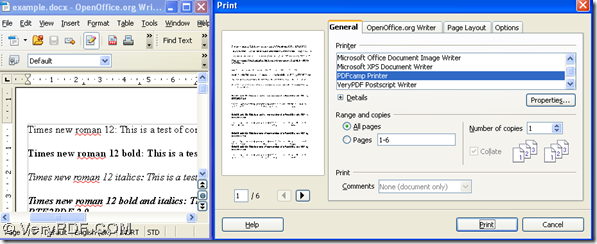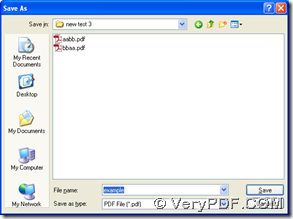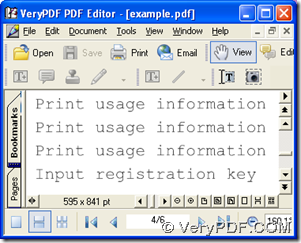This article would like to show you a method to print Office document of xlsx to pdf and edit pdf automatically with PDFcamp Printer in Windows systems.
First, please download the installer of PDFcamp Printer from this link: https://www.verypdf.com/pdfcamp/pdfcamp_setup.exe. Then, you need to double click this installer and follow the steps to install PDFcamp Printer on your computer.
After installing PDFcamp Printer, please open your control panel, then double click “Printers and Faxes”, and on its panel, please click “PDFcamp Printer” with right button of mouse so that you can get a dropdown list, where you need to click “Printing Preferences”, then you can get preferences panel opened on your screen:
Then, please click “Doc Info” tab, then on its panel, please edit PDF title, subject, author, keywords optionally. Then, if you would like to edit your PDF file professionally, please click “Finish” tab, and type the path of installer of PDF editor after you click check-box there so that after conversion of xlsx to pdf, your PDF file can be opened in PDF editor automatically. At last, please click “Ok”, then the settings can be saved and the panel can be closed automatically.
Next, please open your xlsx file on your computer, and click “Ctrl + P” so that print panel can be opened on your screen, where you need to click “PDFcamp Printer” in “Printer” in order to set PDFcamp Printer as your processing tool for producing PDF file. When all the basic prepared work is done, please click “Print” there, then you can find a folder in dialog box of ‘Save As’ for your PDF file, then please click “Save” so that your PDF file can be produced into this folder and at the same time, it can be opened in your PDF editor on your computer.
Then, you can continue to edit your PDF file in your PDF editor further. Also if you want to use another editing tool for editing your PDF file, you can type its path of installer in edit-box in that step on preferences panel. And here I use this software --- PDF Editor to edit PDF file here. And if you are interested in trying this software, please click this link: https://www.verypdf.com/pdf-editor/pdfeditor_setup.exe.
By now, if you have concerns on conversion of xlsx to pdf, please add your comment here; if you want to know more of PDFcamp Printer, please click this link to go to its homepage: https://www.verypdf.com/pdfcamp/pdfcamp.htm.