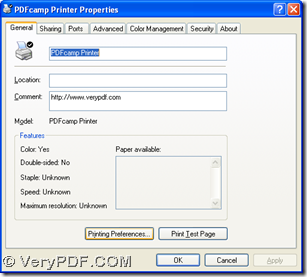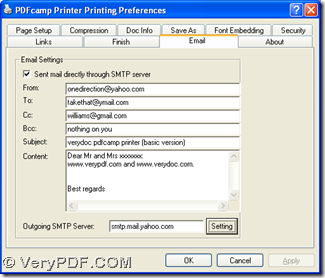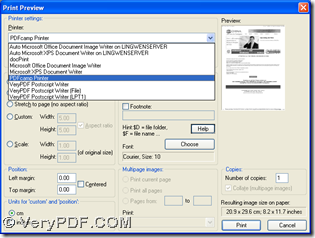With the help of PDFcamp Printer, you can print PCX to PDF easily. In addition, you can also send PDF to other people by email. You can know more from the following paragraphs.
1. Install PDFcamp Printer on your computer
First, please click the link below in order to download the installer of PDFcamp Printer: https://www.verypdf.com/pdfcamp/pdfcamp_setup.exe. Second, after the installer is downloaded on your computer, please double click it on your computer, then follow the setup wizard to install PDFcamp Printer till the end on your computer.
2. Follow the steps to print PCX to PDF and send PDF to other people by email
step1. Please open your control panel on your computer, then double click the icon “Printers and Faxes”. Then, after its panel is opened, please continue to click the icon of “PDFcamp Printer” and select “Properties” on dropdown list, at last, the panel of properties can be popped out on your computer like the first picture below:
Then, please click "Printing Preferences” on properties panel, then you can get preferences panel, where you need to refer to the second picture like above to edit email sender and receiver with SMTP authentication account set through “Setting” button, and edit content of your email, after you click the check-box of “Sent mail directly through SMTP server”. Finally, after the setting is finished on preferences panel, please click “OK” so that the program can help you go back to properties panel, then you need to click “OK” so that all the setting can be saved and also the relative panel can be closed automatically.
step2. Please open a PCX image on your computer, then click “Ctrl + P” hotkey so that “print preview” panel can be popped on your screen like the first picture below, where you need to click “PDFcamp Printer” on dropdown list of “Printer”. Then, please click “Print” so that you can get dialog box of “Save As” like the second picture below:
Then, you need to select a folder for saving your PDF file, then click “Save” in dialog box of “Save As”, then the process of PCX file to PDF file and sending PDF to other people by email can be accomplished with PDFcamp Printer.
You must think it is so easy to print PCX to PDF and send PDF to other people by email with PDFcamp Printer. Yes, it is really worth your try. Anyway, if you would like to know more of PDFcamp Printer, please click this link: https://www.verypdf.com/pdfcamp/pdfcamp.htm. If you want to purchase it, please click this link: https://www.verypdf.com/order_pdfcamp.html.