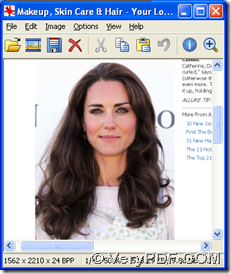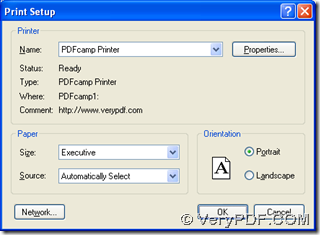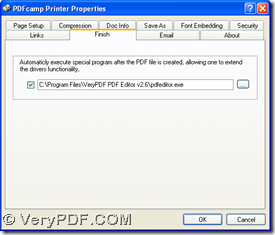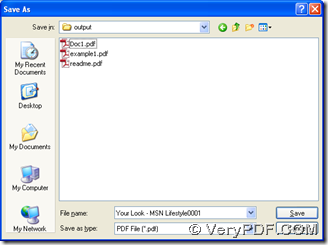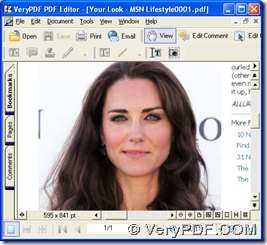This article would like to introduce you a way to print PNG to PDF and edit PDF automatically with PDFcamp Printer mainly and PDF Editor inferiorly.
First, please download installers of PDFcamp Printer and PDF Editor via clicking the following links separately: https://www.verypdf.com/pdfcamp/pdfcamp_setup.exe, https://www.verypdf.com/pdf-editor/pdfeditor_setup.exe. Then, please double click installers of theirs separately in order to install PDFcamp Printer and PDF Editor on your computer successfully with the help of setup wizards accordingly.
After that, please open your PNG image in a software, and here I use IrfanView to open it, also you can use other software to open your PNG file on your screen, which can lead to different processing steps later in accuracy, but the general direction is the same. If you want to know more, you can keep reading this article.
Then, you need to click “Ctrl + P” there, and a panel can be popped on your screen, where you need to choose “PDFcamp Printer” as virtual printer and also you need to click “Printer setup”, so its panel can be opened on your screen.
On print setup panel, you need to click “Properties” there, and quickly, properties panel can display to you on your screen, where please click “Finish” tab. Then, please click that check box there so that edit box can be activated, and you need to click the button on the other side of edit box > select a editing tool in dialog box > click “Open”, which is to open and edit PDF file automatically after print. Finally, if you want to make these setting effective during the print, please save them by clicking “OK” there, also properties panel can be closed, too.
After you go back to print setup panel, please continue to click “OK” in order to save setting on PDFcamp Printer, and then this panel can be closed, too. After that, please click “Print” when you go back to print preview panel, so you can save your PDF file with dialog box of “Save As”, at last, please click “Save” so that your print from PNG to PDF can be started, and later on, your PDF file can be opened in PDF Editor automatically on your screen. So your PDF file can be edited in PDF Editor automatically. Also you can choose another editor to edit your PDF file, all you need to do is to type the path of its installer in edit-box on properties panel like above, then continue to get steps forward like above, too.
Anyway, you can use other viewer to open your PNG file, other than just using IrfanView, and then, you can get similar processing flow with tiny distinct in details.
However, this is the end of this article, which is mainly a method to print PNG to PDF and edit PDF automatically with PDFcamp Printer and PDF Editor. I hope you can enjoy it, and also I wish it can be helpful to you some day. And for any concerns on this process, you can add your comment here. If you would like to know more of PDFcamp Printer, you can log on the official website of PDFcamp Printer at this link: https://www.verypdf.com/pdfcamp/pdfcamp.htm. Thank you for your support here. Have a good time, please.