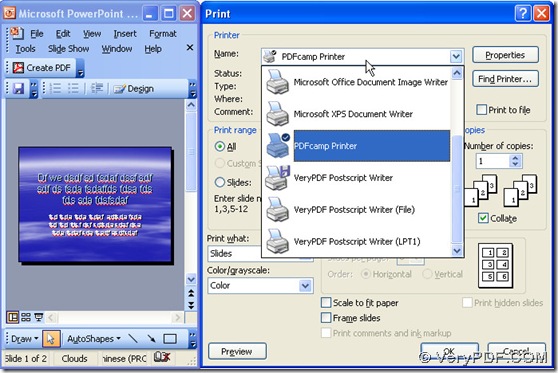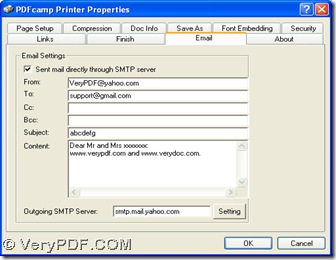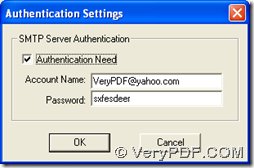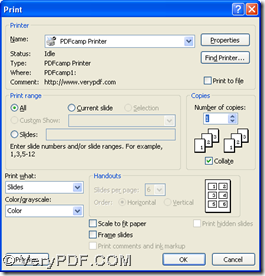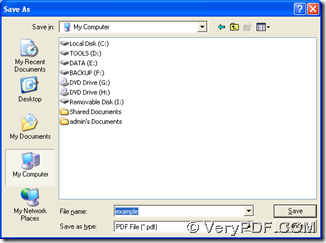With the help of PDFcamp Printer, you can get pdf file from ppt file easily in Windows platforms, and furthermore, you can also use PDFcamp Printer to send pdf by email during this process, so in another word, PDFcamp Printer could not only help you print ppt file to pdf file, but also help you send pdf to other people by email conveniently. All you need to task is just several steps like below:
1. Install PDFcamp Printer in your computer
You can download the installer of PDFcamp Printer from clicking this link: https://www.verypdf.com/pdfcamp/pdfcamp_setup.exe, then, please double click this installer in your computer so that you can follow the setup wizard to install PDFcamp Printer in your computer.
2. Open your ppt file in your computer and get its print panel by clicking “Ctrl + P” there, where you need to click “PDFcamp Printer” for using PDFcamp Printer and click “Properties” there
3. On properties panel, please switch to “Email” panel, then you need to click the check-box of “Sent mail directly through SMTP server”, and input the account of the email boxes of the sender and the receiver in “From” and “To”, also if there is a need, you can type the content in “Content” edit-box, then please click “Setting” in order to set authentication account of SMTP server and input SMTP server name in edit-box of “Outgoing SMTP Server”, then save the settings by clicking “OK” on properties panel. And the operation above can help you send pdf by email directly after the conversion of ppt to pdf is successful.
Then, please click “OK” on print panel so that you can save your pdf file by clicking “Save” after you choose a destination folder in pop dialog box “Save as”, and then PDFcamp Printer can help you print ppt file to pdf file and send pdf by email directly.
Anyway, if you understand what is illustrated above about the conversion of ppt to pdf, maybe you can create your pdf file by yourself with PDFcamp Printer. However, besides this conversion, PDFcamp Printer can help you with other kinds of processes, if you want to know more of PDFcamp Printer, please click this link to go to its homepage: https://www.verypdf.com/pdfcamp/pdfcamp.htm. If you want to buy the official version of PDFcamp Printer, please click this link: https://www.verypdf.com/order_pdfcamp.html.