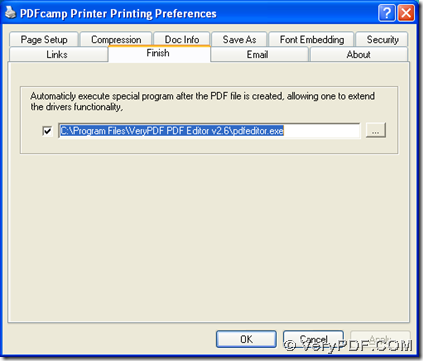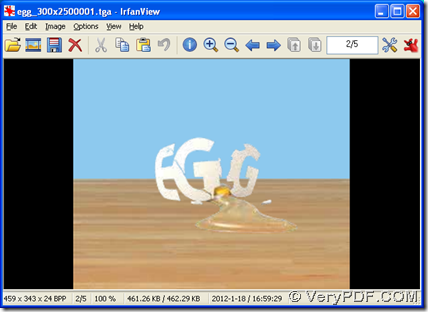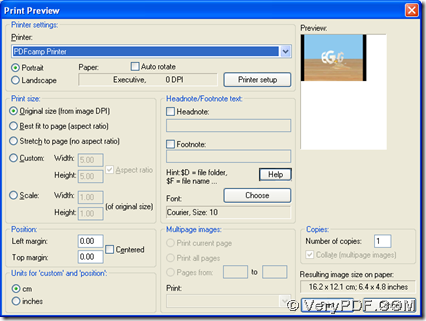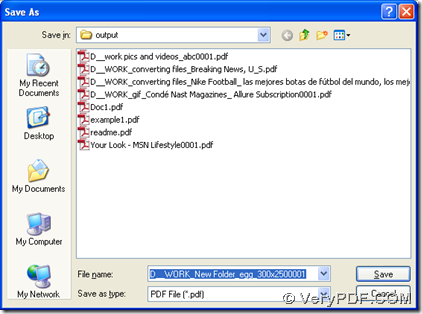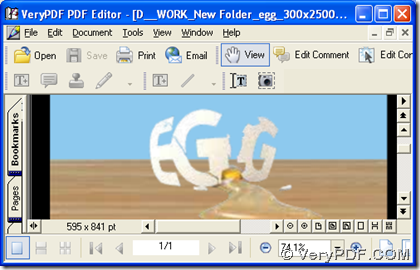With the help of PDFcamp Printer and PDF Editor, you can print TGA to PDF and edit PDF automatically on your computer of Windows systems. To know more details, please keep reading this article.
First, please download installers of PDFcamp Printer and PDF Editor from the following links:
https://www.verypdf.com/pdfcamp/pdfcamp_setup.exe
https://www.verypdf.com/pdf-editor/pdfeditor_setup.exe
Then, you need to double click installers of PDFcamp Printer and PDF Editor separately in order to install PDFcamp Printer and PDF Editor successfully with setup wizards.
When you finish the installation of PDFcamp Printer and PDF Editor, please open your control panel > double click “Printers and Faxes” > select “PDFcamp Printer” with right button of mouse > select “Printing Preferences” on dropdown list, then its panel can be come out on your screen. On that panel, please switch to “Finish” tab, so you can click that check box, and input the path of installer of PDF Editor in edit box so that you can continue edit PDF automatically in PDF Editor, also you can change another editing tool for PDF, and all you need to do is just to type its own path of installer into edit box. When your setting is finished, please click “OK” there so that this setting can be saved and this panel can be closed, too.
Then, please open your TGA file, and click hotkey of “Ctrl + P”, so you can get print preview panel on your screen, where you should click “PDFcamp Printer” in order to set this printer as virtual printer to serve you later. After that, please click “Print” on print preview pane, then a dialog box of “Save As” can be popped out, where you need to select a folder for saving your PDF file and click ‘Save’, then the process to print TGA to PDF and edit PDF automatically can be started on your computer, and later, you can edit your PDF file flexibly in PDF Editor in detail, for your PDF file is opened in PDF Editor after print.
After you know the method to print TGA to PDF and edit PDF automatically with PDFcamp Printer and PDF Editor, if you have any interest in PDFcamp Printer, please click this link to go to its main webpage: https://www.verypdf.com/pdfcamp/pdfcamp.htm. If you want to purchase PDFcamp Printer after you know all about it, please click this link to go to order page: https://www.verypdf.com/order_pdfcamp.html.