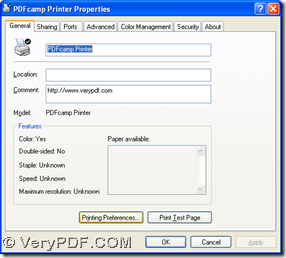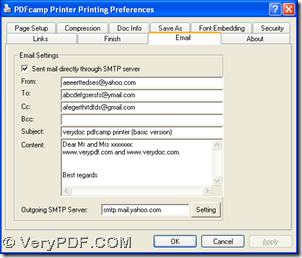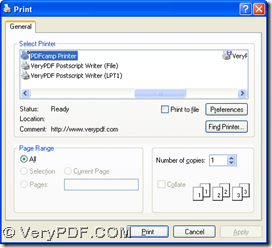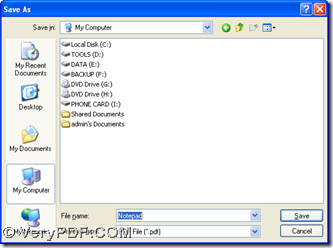Have you ever tried to email PDF without logging on your email account? Have you ever tried to print TXT to PDF directly in Windows platforms? If your answer is no, you can read the following paragraphs; if your answer is yes, you still can refer to the following method, for this way is really awesome!
Here is the method below:
Step1. Install PDFcamp Printer
To install PDFcamp Printer, please download its installer firstly through clicking this link: https://www.verypdf.com/pdfcamp/pdfcamp_setup.exe. Then, you need to double click this installer so that you can install PDFcamp Printer with the setup wizard step by step.
Step2. Get the basic setting done, print TXT to PDF and send PDF by email to other people step by step
If you want to fulfill your process with PDFcamp Printer, it is essential to do the followings one by one:
- click “start” –> click “Control panel” –> double click “Printers and Faxes” –> use your right button of mouse to click “PDFcamp Printer” –> choose “Properties on dropdown list, then you can get panel of properties on your screen, where you need to click “Printing Preferences”, then another panel named “…preferences” can be opened on your screen:
On preferences panel, please click “Email” so that you can type the relative accounts, content and SMTP server with “Setting” button hit there after you click the check box “Sent mail directly through SMTP server”, which you can refer to the picture above to fulfill. At last, you can click “OK” in order to save the setting and go back to properties panel.
- On properties panel, please click “OK” in order to save the setting and close this panel, and then please open a TXT file > click “Ctrl + P” there so that print panel can be opened on your screen, then please click “PDFcamp Printer” in “Select Printer” and click “Print” so that your PDF can be saved with dialog box of “Save As” and your conversion can be accomplished through one click on “Save”, and your PDF file can be sent to other people quickly
At the end of this article, if you would like to know more of PDFcamp Printer, here is the link of its official website: https://www.verypdf.com/pdfcamp/pdfcamp.htm; if you would like to buy this software, here is the link of its transaction page: https://www.verypdf.com/order_pdfcamp.html; if you have any questions based on the process from TXT to PDF and sending PDF by email to other people, please leave your questions here, we will solve them as soon as possible.