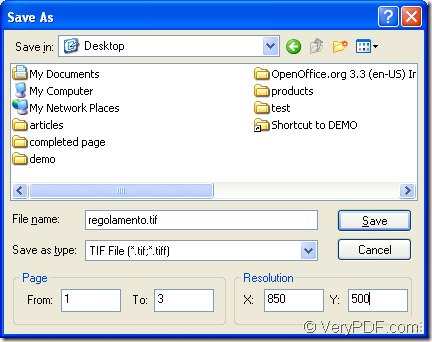If you need to save the document of pdf to tif format image, you can try VeryPDF product PDF Editor as your tool for it can act as a document converter which is able to convert pdf document to many kinds of image formats besides the functions of editing and viewing pdf document. It can also convert many kinds of files to pdf document, including the image in clipboard of your system. You just need to see the following contents for the conversion.
There are only three steps in the conversion. You need to open the application at first, then add the converted pdf document to the application and convert pdf to tif in the end. Before knowing how PDF Editor works, you need to download it via clicking the following link: https://www.verypdf.com/pdf-editor/pdfeditor_setup.exe.
Please install it on your computer, if necessary, you can created a desktop icon on your desktop, which will make your work more conveniently. When you need to use the application, you just need to double click the application icon.
So then you will be able to use it convert pdf to tif. Please open the application at first. You can use the way mentioned above, or right click the desktop icon and choose “Open” option in dropdown list. The other way is to click “Start”—“All Programs”—“VeryPDF PDF Editor v2.6”—“VeryPDF PDF Editor”.
In popup main interface of PDF Editor, you need to add the document you want to convert to the application. Please click “File”—“Open” or click “Open” for opening “Open” dialog box in which you can add files to the application. For opening “Open” dialog box, you can also use the shortcut key “Ctrl”+ “O” on the keyboard.
Then please save the inputted pdf document to tif image format. You need to click “File”—“Save as” or use the hot key “Shift”+ “Ctrl”+ “S” to open “Save as” dialog box, please see it in Figure 1. In “Save in” dropdown list, you can specify the output location. In “File name” edit box, you are able to input the target file name. In “Save as type” dropdown list, please choose “TIF File (*.tif, *.tiff)” as output format and click “Save” button.
Figure 1
If you want to convert several pages of pdf to tif image, you can also select the page range in “Page” group box and you are allowed to set image resolution for the target file in “Resolution” group box. For obtaining more related information about PDF Editor or buy the application, just visit its homepage: https://www.verypdf.com/app/pdf-editor/index.html.