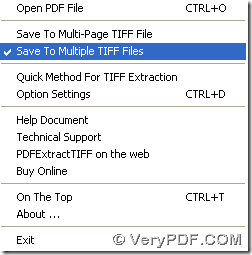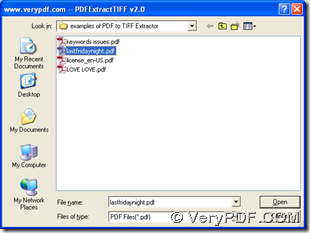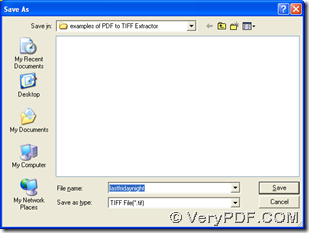This article aims to introduce you a method to save TIFF from PDF through extraction from images in PDF to TIF on computers of Windows systems, whose information can be found in homepage of PDF to TIFF Extractor, which is one product on our official website of verypdf.
Here is the method to save TIFF from PDF --- extract images in PDF to TIF with PDF to TIFF Extractor:
1. Install PDF to TIFF Extractor
Double click installer of PDF to TIFF Extractor > follow setup wizard step by step till the end, then it is successful to install PDF to TIFF Extractor.
2. Double click shortcut of PDF to TIFF Extractor, then its interface can be opened on screen, where you need to click “menu” > choose “save to multi-page TIFF file” or “save to multiple TIFF files” on the list in order to set targeting format as TIFF and edit output layout of TIFF as single multi-page TIFF or multiple TIFF files.
3. After setting output format and layout, please click hotkey “Ctrl + O” on screen so that a dialog box can be opened, where you can select PDF and click “open”, so it is successful to add PDF for this conversion. Then, automatically, please after another dialog box named “save as” is opened, please choose one folder there in order to set it as targeting folder, then click “save” there so that process to extract images from PDF to TIF can be started, and later on, your TIF can be produced into this objective folder directly.
For any doubts on process from PDF to TIF, namely extraction for TIF from PDF, please add your comments here, then we will solve your problems as soon as possible. At last, thank you for reading this article. 🙂