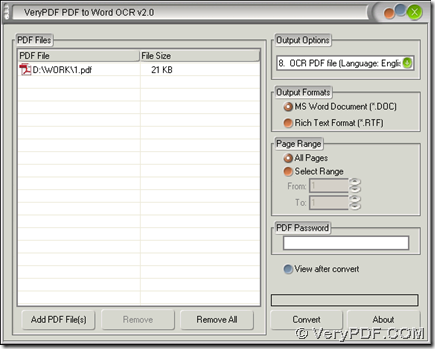To edit scanned PDF on your computer, you can use PDF to Word OCR Converter, which is a tool that helps you convert normal and scanned PDF to Word file in Windows systems. To know more details, you can choose to read the following paragraphs.
Step1. To use PDF to Word OCR Converter, please download installer of PDF to Word OCR Converter from this link, then double click it and follow setup wizard to install PDF to Word OCR Converter on your computer.
Step2. Launch PDF to Word OCR Converter in order to get its GUI interface. Then drag and drop PDF file into processing table so that path of PDF can display in processing table for it is successful to add PDF file for this process on your computer. Or you can use this way to add PDF file: click button of “Add PDF Files” > select PDF file in dialog box of “PDF2Word” > click “Open” there.
Step3. After the adding of PDF file, to make scanned PDF converted into Word file with interface of PDF to Word OCR Converter, there are 3 following essential things you need to complete:
- Please click one of radios of “MS Word Document” and “Rich Text Format” on interface so that targeting file type can be set as DOC or RTF
- Please click edit box of “Output Options” on interface > select “OCR PDF file (Language: …)” on dropdown list, for this OCR technology can help you convert scanned PDF to Word file accurately according to different languages. For instance, if language of PDF is English, you need to click “OCR PDF file (Language: English)” on dropdown list of “Output Options”
- To produce Word file and save Word file on your computer, you need to click button of “Convert” after getting prepared work done like above: click “Convert” > select a folder in pop dialog box of “Save As” (if you added single PDF file) or “Browse for folder” (if you added dozens of PDF files), then Word file can be produced into destination folder on your computer very quickly so that you can open Word file, and continue to edit this scanned PDF file in Word format
So by now, the illustration to convert scanned PDF to Word file is complete, and you can go to official website of PDF to Word OCR Converter to know more of this software. And also if you have any questions on process to convert scanned PDF to Word, please leave your comment here. Thank you for your support.