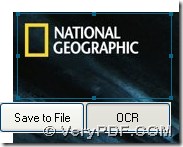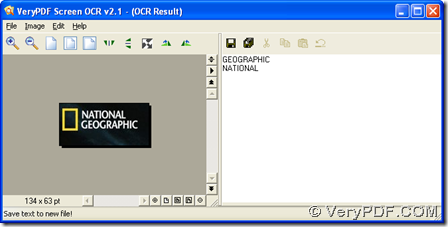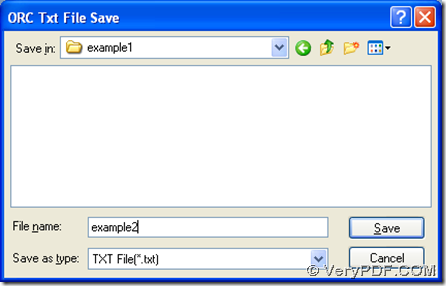Here is a way to OCR screen snapshot with OCR technology through VeryPDF Screen OCR in Windows systems.
To know more info of VeryPDF Screen OCR, which is one application on our official website of verypdf, please go to homepage of VeryPDF Screen OCR. To use VeryPDF Screen OCR, you need to install VeryPDF Screen OCR on your computer: double click installer of VeryPDF Screen OCR, then follow setup wizard till the end to install VeryPDF Screen OCR on your computer.
Here is the method to OCR screen snapshot with VeryPDF Screen OCR on your computer:
1. Open GUI interface of VeryPDF Screen OCR, then please select language on dropdown list of “Language” so that converter can be processed smoothly with OCR technology according different language. Then, to get quick capture, you can set hotkey in edit box of “Set hotkey to capture screen” so that you can click this hotkey or button “capture” to start capture screen snapshot first.
2. After a color arrow key appear on screen, please drag it onto a proper place > drop it on screen so that a frame of capture zone shapes, which you can adjust with points on it. To save this screen snapshot, please click pop button “save to file”; to OCR screen snapshot, please click pop button “OCR” .
3. Then, there can be a window named “OCR Result” popping out, where there are preview page and extracted text. To preview this screen snapshot in detail, please click tool buttons above preview panel. And if you want to save extracted text from snapshot, please please click “File” > select “save text” or “save text to” so that this text can be saved in default folder or can be saved in a customized folder, which can be selected in pop dialog box with one click ok “save”.
So far, if you have any questions on this process, which is about a method to OCR screen snapshot with VeryPDF Screen OCR, please leave your comments here, thank you for your support. 🙂