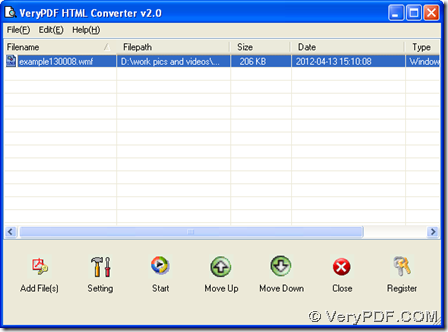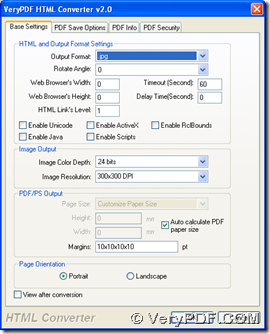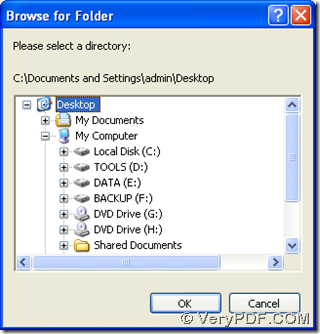With GUI interface of HTML Converter, it is simple to save WMF as JPG with process from WMF to JPG in Windows platforms.
HTML Converter is an application designed to convert EMF, WMF, HTML etc. to JPG, TIF, JP2, PNM etc., which is one of applications on https://www.verypdf.com/. So you can go to homepage of HTML Converter to know more information of this software through this link: https://www.verypdf.com/app/html-converter/index.html.
Then, you can download installer of HTML Converter, and double click this installer on your computer so that HTML Converter can be installed successfully. Next, you can use HTML Converter to save WMF as JPG with HTML Converter.
First of all, please double click shortcut of HTML Converter till GUI interface is opened on screen.
Then, choose one of ways to add source WMF file for this process:
- Click “Add Files” > select WMF file and click “open” in pop dialog box, then path of WMF file can be shown in processing table automatically
- Click “File” on menu bar > select “Add Files” on dropdown list, then select WMF file and click “open” in pop dialog box
- Drag and drop WMF file into processing form directly
After successful adding, please click “setting” on GUI interface > select tab “Base settings” > click “.jpg” on dropdown list of “output format” in order to set targeting format as JPG. At last, please click “ok” there so that this setting can be saved and this panel can be closed.
At last, to start your process and select destination folder, please click button “start” on GUI interface, so after you select one folder in pop dialog box “browse for folder”, please click “ok” there so that JPG file can be added into destination folder automatically.
So after you know the method to convert WMF to JPG, you can also go to transaction webpage of HTML Converter at this link: https://www.verypdf.com/order_htmltools_gui.html, if there is a need. If you want to read more articles about different tools, please go to https://www.verypdf.com/wordpress/.