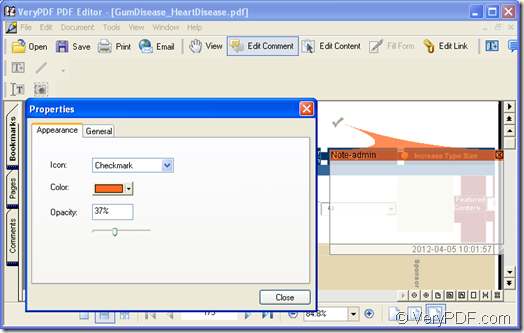You may be appealed by some special character annotations when you read others PDF document and you will pay much attention to these annotations than the one which do not have any annotation symbol. So if you want your PDF document more charming, you can use the some way to add some annotations to your document.
You are recommended to use the application which is named as PDF Editor. It can edit PDF contents, add comments for PDF document. In addition, PDF Editor is also a document converter which can convert many kinds of files to PDF document. You can use PDF Editor as a PDF viewer to browse your PDF documents.
For using PDF Editor, you can download the free trial version at https://www.verypdf.com/pdf-editor/pdfeditor_setup.exe and set up it on your computer. If you need, you can create a desktop icon for the application so that you can easily find and use PDF Editor.
Then you can double click the desktop icon of PDF Editor or right click the icon and choose “Open” option in dropdown list to launch the application. If there is no desktop icon and you cannot remember where you have installed the application, please click “Start”—“All Programs”—“VeryPDF PDF Editor v2.6”—“VeryPDF PDF Editor” to open the application.
The next step is to add PDF document into PDF Editor. In the popup interface of PDF Editor, please click “Open” button in the toolbar to open “Open” dialog box in which you can choose the PDF document from the disk of your computer and click “OK” button. You can also click “File”—“Open” or use the shortcut key “Ctrl”+ “O” to open “Open” dialog box.
The PDF document will come out in the document pane of PDF Editor and then you will be able to add annotation symbol for the document. Please click “Tools”—“Edit Comment” or click “Edit Comment” button in toolbar to activate the comment status. Then please click “Add Note” button or click “Tools”—“Comment”—“Note” and a note icon will appear in document pane in the default position. You can drag it to any place and you can also double click it to edit your comments in the popup comment window.
If you want to change the default shape of the note icon, please right click it and click “Properties” option in floating item to open “Properties” dialog box. Please see it in Figure 1. You can change the default note icon to any one kind of annotation symbol provided in “Icon” dropdown list. In “Color” dropdown list, you can also set the color for the comment window. For changing the opacity degree of the annotation symbol, just drag the bar ![]() . Then please click “Close” button to close the dialog box.
. Then please click “Close” button to close the dialog box.
Figure 1
You need to save the changes you have made by clicking “Save” button in toolbar or click “File”—“Save”. Then please create the new PDF document with annotation symbol you have added by clicking “File”—“Save as” to open “Save as” dialog box in which you can specify the location for the target file and edit the name for it.
If you want to know more details or functions about PDF Editor, you can visit its homepage at https://www.verypdf.com/app/pdf-editor/index.html or read its user manual at https://www.verypdf.com/pdf-editor/pdf-editor/index.htm.